Browsers
Attribute and Method Browser
This browser is used to construct and insert IvyScript expressions for IvyScript text fields or areas in inscription masks. Those expressions are based on the process data in the context of the current step.
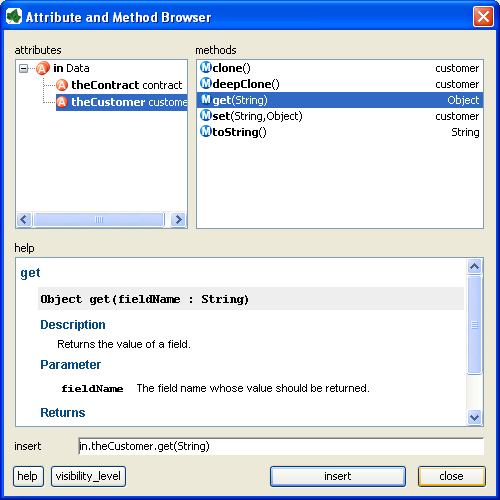
Attribute and Method Browser
In the upper left area, you can choose between the different process
attributes in the current context (such as in, out, param,
result or panel). Depending on the selection, you can add a
corresponding method to the expression in the upper right area and the
help area displays information to the selected attribute/method. The
constructed expression can be previewed in the insert text box at the
bottom and be inserted into the inscription mask by clicking on the
button insert.
Function Browser
This browser is used to construct and insert IvyScript expressions for IvyScript text fields or areas in inscription masks. Those expressions are based on the environment in the context of the current process or on general-purpose functions.
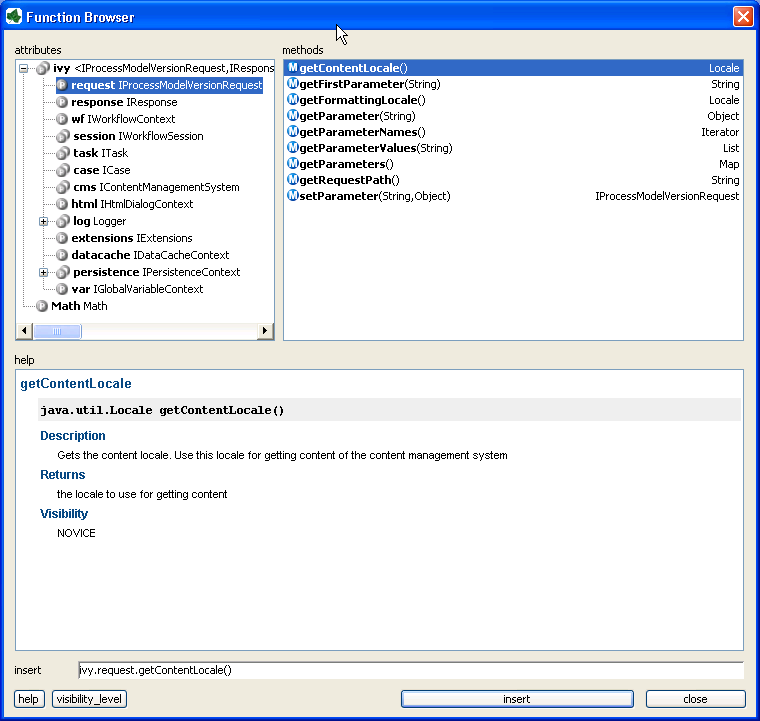
Function Browser
In the upper left area, you can choose between the different attributes of the different environment variables in the current context. You can add a corresponding method to the expression in the upper right area and the help area displays information to the selected attribute/method.
A description of the accessible objects can be found in the section ivy environment variables
The constructed expression can be previewed in the insert text box at the bottom and be inserted into the inscription mask by clicking on the button insert.
Data Type Browser
The data type browser is used to choose a data type in the:
Data types are divided into two categories:
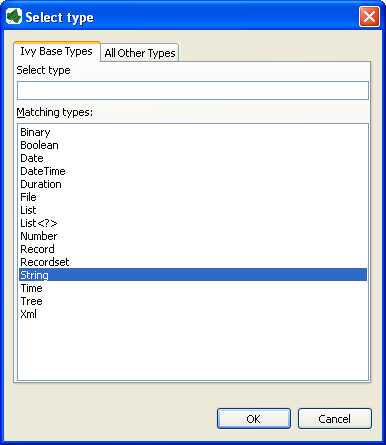
Data Type Browser for Axon Ivy base types
This category contains the Axon Ivy base types. These types may be used
within IvyScript without any restriction. Note that for convenience
reasons database Record and Recordset, XML, Tree and
List types are supported out of the box.
Selecting List<?> will bring up another data type browser where you
specify the type of the list members.
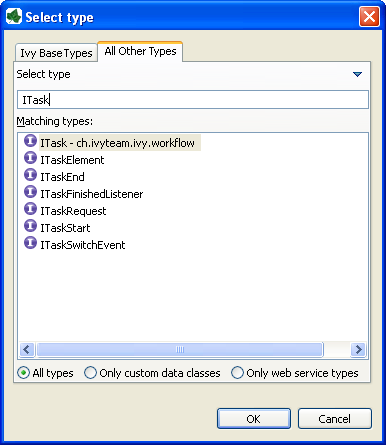
Data Type Browser for other types
Here you can find all other types that are available in your project. This includes all Data Classes that you have created, all classes that were generated from Web Services and all other Java classes that are on the build path.
Start typing the name of the desired type to get suggestions in the list. On the bottom, you may limit the suggestions to only custom Data Classes or Web Service classes.
Tip
In the filter, you can use * (any string) and ? (any character) as wild cards.
Tip
To switch between the tabs, use the shortcuts Alt + Left, Alt + Right or Ctrl + Shift + T.
To change the focus from the filter to the list, press the Tab or Arrow-Down key