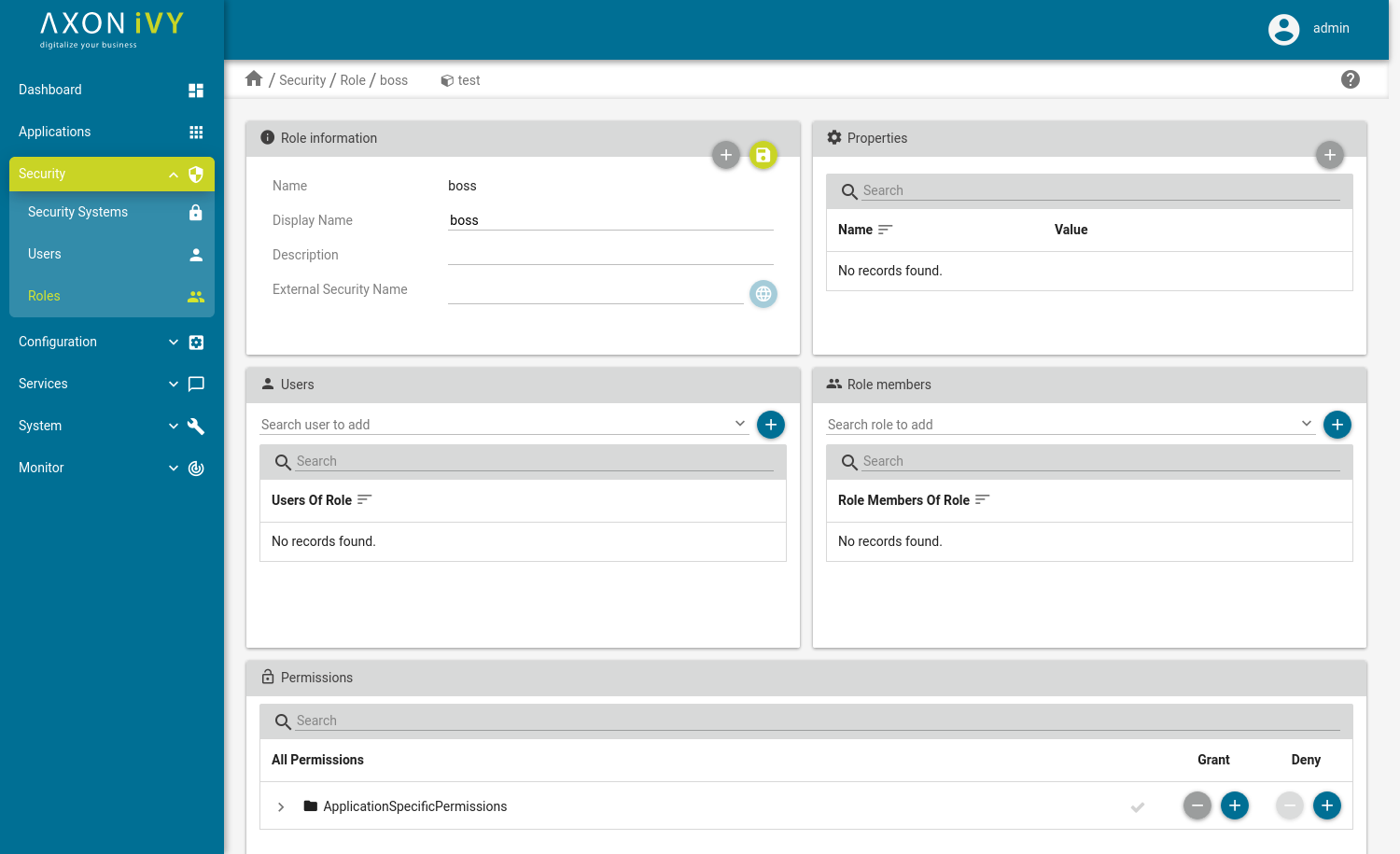Security
Security System
The security system page will give you an overview about every running application and the security system it is using. In addition you have the possibility to trigger the synchronization directly over the UI. After the sync process is finished you will see the log about what has been done.
Note
Only external security systems (Microsoft Active Directory and Novell eDirectory) can be synchronized.
You can edit a configured external security system (not ivy Security System) directly in your files (see Users) or you can click on the name of the system to open the Security System detail view.
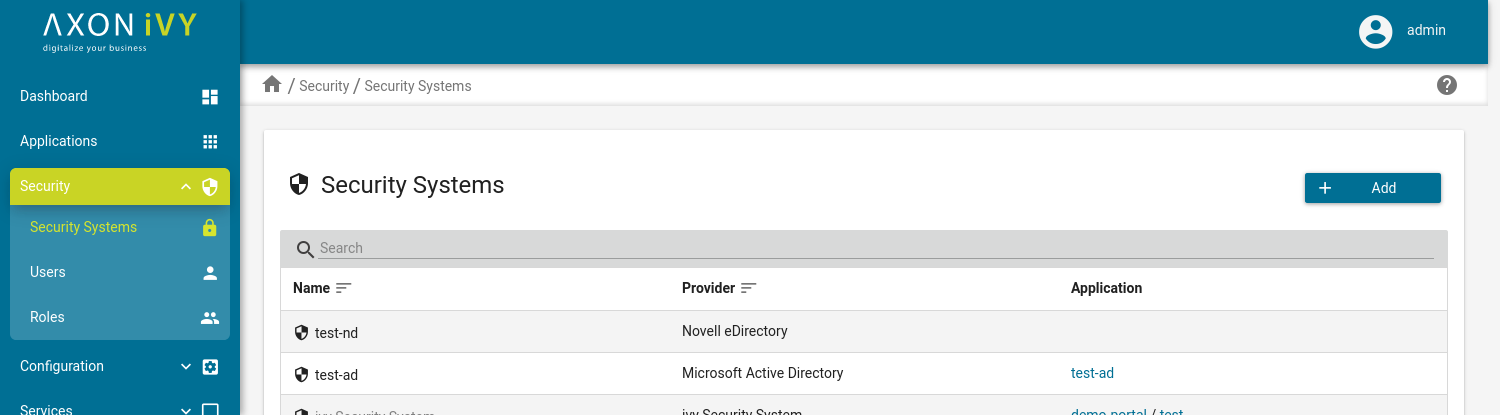
Security System detail
On the security system detail view you have the possibility to change a configured security system. The settings is read directly from the ivy.yaml file. Every change you make and save will be written directly back to the yaml file. The placeholder in the empty fields are the default values from the system. So you don’t need to define those if they are the same.
If you want the know more about how to configure a security system, have a look at the ivy.securitysystem.yaml file.
Note
If you had something configured and you delete this entry, the entry will be removed from the ivy.yaml file.
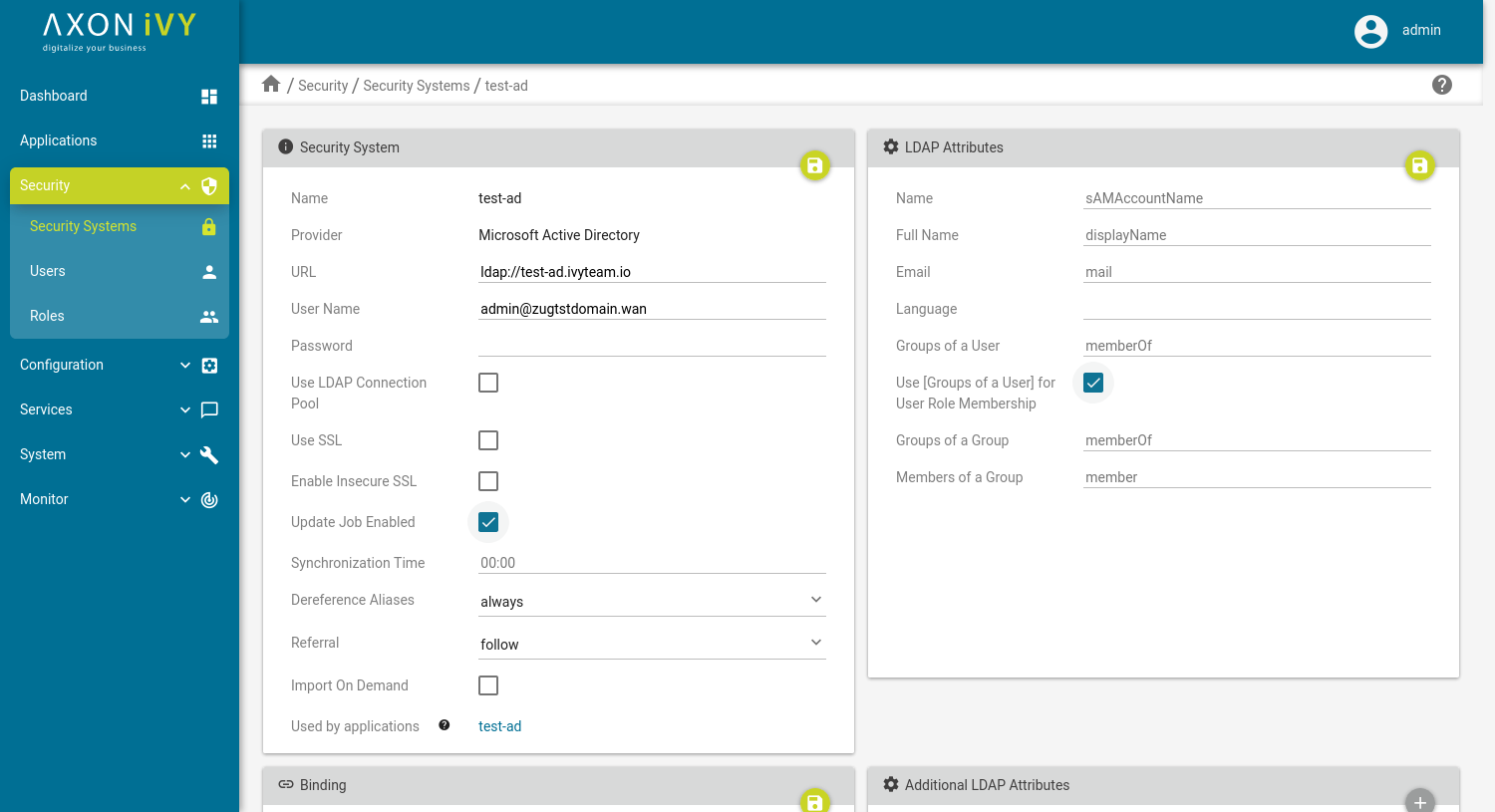
Users
On this page you see all users per application. You can change the application over the tabs on the top of the view. The table shows you basic information about the user and if they have an open session. You can add a new users too. To do so, click on the New button and fill in the dialog. The name is required and needs to be unique.
Warning
You can’t add a new user to a chosen application, if the application is connected to an external active directory.
To get more information about a user or change some settings, you can click on one user to go to the User detail view.
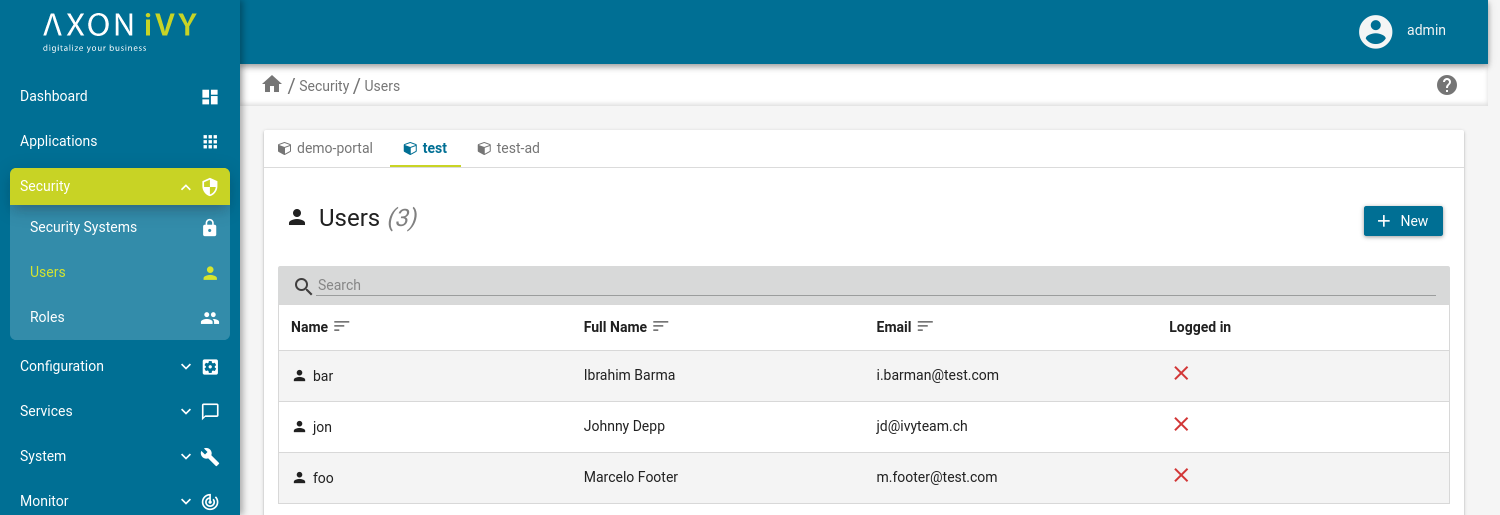
User detail
On the detail view of a user you can change information and settings. The Information panel shows you the attributes of the user. You can change all of them except the name. It’s also possible to delete the user here. The Email Notification Settings panel shows the notification settings for the user. The Roles panel shows you a tree with all roles. The user is a direct member of a role, if the role has a black check. When the check is grey, then the user inherits the membership from a child or member role. On the Permissions panel you can see if the user has all permissions of a group, if the check is black, or some of them when it’s grey. The user can have permissions directly granted / denied or over a role. If the permission is granted or denied from a role you can override it for this user.
Additional user properties can be configured manually (over the buttons Add, Edit and Delete) or they can be read from a Security System. To do so, the user needs to be synced from a security system with Additional LDAP Attributes configured. If this is the case, properties (e.g. phone number) should be appearing here. Be aware of that this properties can only be edited on your security system.

Roles
The Roles page gives you a tree of all roles per application. You can change the selected application on the tabs at the top of the view. In addition you can see here, if a role has a role member (role icon with a plus). For the detailed view of a role you can click on the role name. Then you switch to the Role detail page.
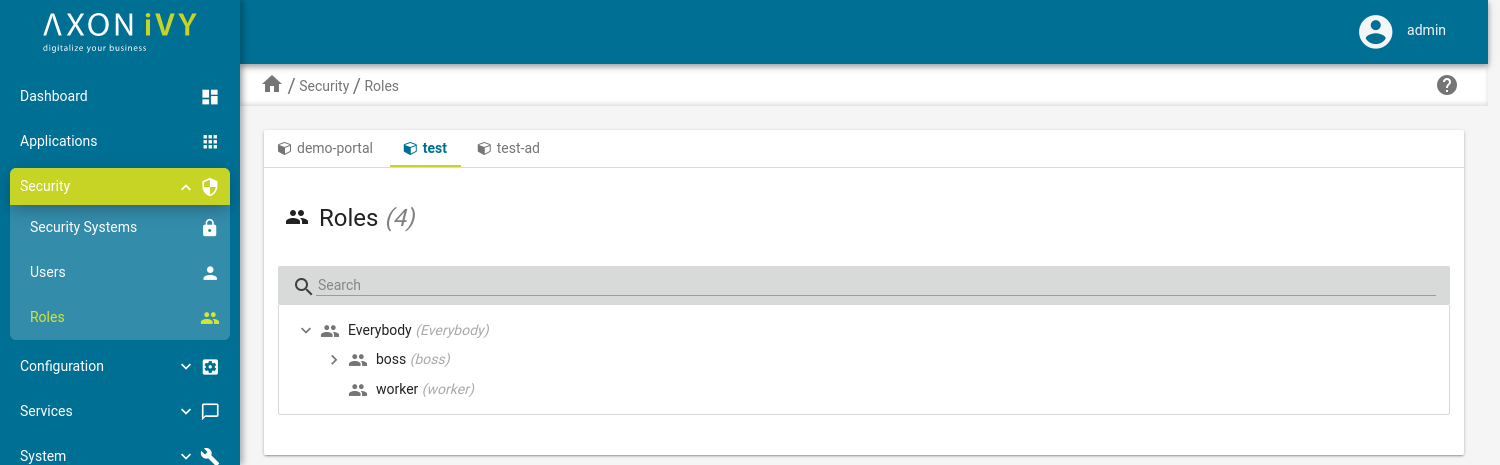
Role detail
On the Role Detail view you can change Information and settings and edit them. The Information panel gives you the possibilities to change the display name, description or link the role to an external security name. On the Users panel you can add users to this role or remove them. The Member panel shows you all roles, which are members of this role. You can add more or remove a role here. The Permission panel has the same functionalities, as the one you can find in the User detail view.
You can add additional properties to a role over the buttons Add, Edit and Delete on the panel Properties.