Roles and Users
Role is a widely used term in the computer industry and means a group of users of a certain system which share a common property. This enables an administrator to define configurations for this groups (roles) of users at once instead of defining it for each and every user individually. Axon.ivy incorporates a sophisticated role and user model to support:
Authentication - Who may login into Axon.ivy
Authorization - Control who is allowed to do what
Task assignment - Decide who has to perform a task in a workflow
User dependent UI elements - Configure who can see and operate on UI elements
In the following two sections you will learn how to create, edit and remove roles and users and how to link users with roles and vice versa.
Role Concept
The hierarchy of the roles is built upon the principle of specialization. Each child role specialises its parent role(s) meaning that a role Team A always implicitly contains its parent roles. The role Everybody is the root for all roles, all roles specialize this role. For example in the figure below, a member user of role Team A also has the roles Development and Everybody.
Member Role
A Member Role can be added as a child of an existing Role and links to another existing Role. While resolving the role tree, to collect the specializations of each role, the Member Role is handled like a normal child Role. Basically this simplifies the configuration and administration of roles.
Tip
The concept with Member Roles allows to create a sub-tree of roles with ‘company roles’ and a sub-tree of roles with ‘permission roles’. The sub-tree of ‘company roles’ represents typically the structure of the company. The sub-tree of ‘permission roles’ represents the use or execution permission of a specific part or feature of an application. With a Member Role it is possible to assign a permission to a ‘company role’ by linking the ‘company role’ as a member role of a specific ‘permission role’.
The following configuration illustrates that users of group First Level and Team B have the permission for Process M and users of both support groups and of the Support Group itself has the permission for Process N.
+ Everybody
+ Support Group
+ First Level
+ Second Level
+ Development
+ Team A
+ Team B
+ Application Permissions
+ Process M
- First Level (Member Role linked to role 'First Level')
- Team B (Member Role)
+ Process N
- Support Group (Member Role linked to role 'Support Group')
Role Editor
The role editor allows to create a new role and to edit and/or to remove existing roles and to structure them into a hierarchy. It can be started by double clicking on the Roles node in the Ivy Project View.
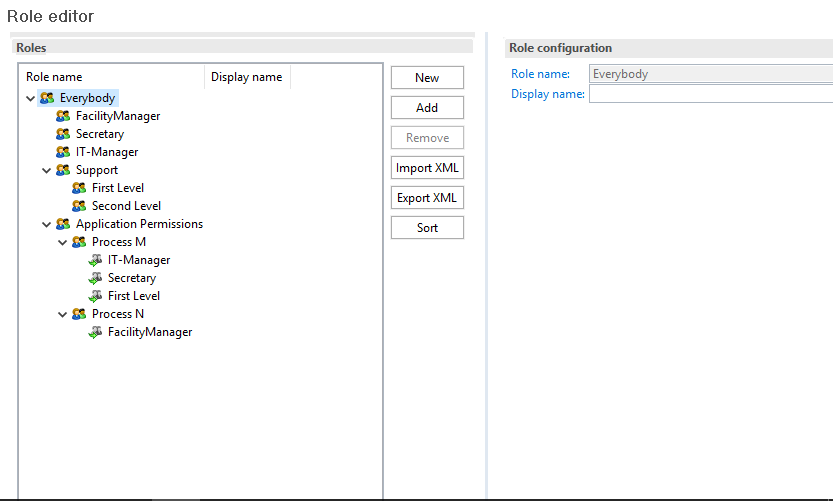
Role Editor
The left side of the Role editor consists of a tree showing all the roles in a hierarchy order. A click on one of the roles will show the properties for the selected role on the right side of the editor. The role hierarchy can be manipulated by dragging a role and dropping it at the new place in the hierarchy.
New A new role is created as a child of the selected role.
Add A role is added as a linked member role to the selected role.
Remove The selected role and all its children roles are removed. The user is obliged to confirm the removal. Note that the role Everybody may not be deleted.
Import XML A
*.roleconfigfile from another project can be imported for convenience reasons.Export XML All roles are exported in a XML file with the extension
*.roleconfigto easily re-use the role hierarchy.Sort The selected roles are sorted alphabetically, if desired this is performed recursively on the children.
Warning
Roles created in the designer are not uploaded to the Axon.ivy Engine until the deployment of the project. They are merged with all other roles in the same application context. Consider that the deployment will fail if the same role exist in more than one project in different role hierarchies.
Test User Editor
Process designers can create, edit and remove test users in the user editor. Users need a password in order to authenticate themselves and they need to be assigned to at least one role. The editor can be started by double clicking on the Test Users node in the Ivy Project View.
Note
Test users are only used in the process simulation within the Axon.ivy Designer and they are not uploaded to the engine at the deployment. Users for deployed processes on the Axon.ivy Engine need to be created and configured on the engine.
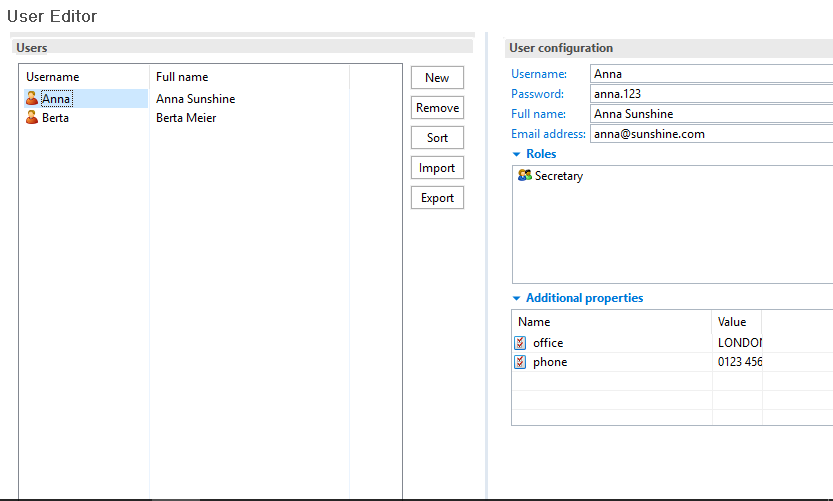
Test User Editor
The left side of the editor you see all users with their user names (i.e. login name) and their full names. On the right side the specific properties for the selected user on the left side is displayed. A user can be assigned to several roles and he is implicitly assigned to the parent roles of the roles, he explicitly is assigned to (see Role Editor). Additional properties can be added to each user in terms of string key-value pairs and be reused within process steps in IvyScript.
New Creates a new user with the specified name.
Remove Removes a user from the list. The process designer is obliged to confirm the removal.
Sort Sorts the user list in alphabetical order.
Import A
*.userconfigfile from another project can be imported for convenience reasons.Export XML All users and their corresponding properties are exported in a XML file with the extension
*.userconfigto easily re-use the users in another project.
Tip
You do not see the user called Developer, because it is a built in user, that belongs to all groups, and owns all rights. The user is meant to be used for testing, so it only exists in the Designer. The password of this user is Developer (in case you would like to log in using IvyScript)