Axon.ivy Workbench
Axon.ivy is based on the Eclipse platform. So when you start Axon.ivy Designer you launch an Eclipse workbench.
The first thing you see after starting Axon.ivy Designer is a dialog that allows you to select the location of the workspace. The workspace is the root directory where your work will be stored.
After the workspace location is chosen, the workbench window is displayed. Initially, at the first start the Welcome Screen is displayed. On this screen different links to tutorials and documents are displayed. New users should click on the Quick Start Tutorial to learn how to use Axon.ivy Designer.
You can get the Welcome Screen back at any time by selecting Help > Welcome.
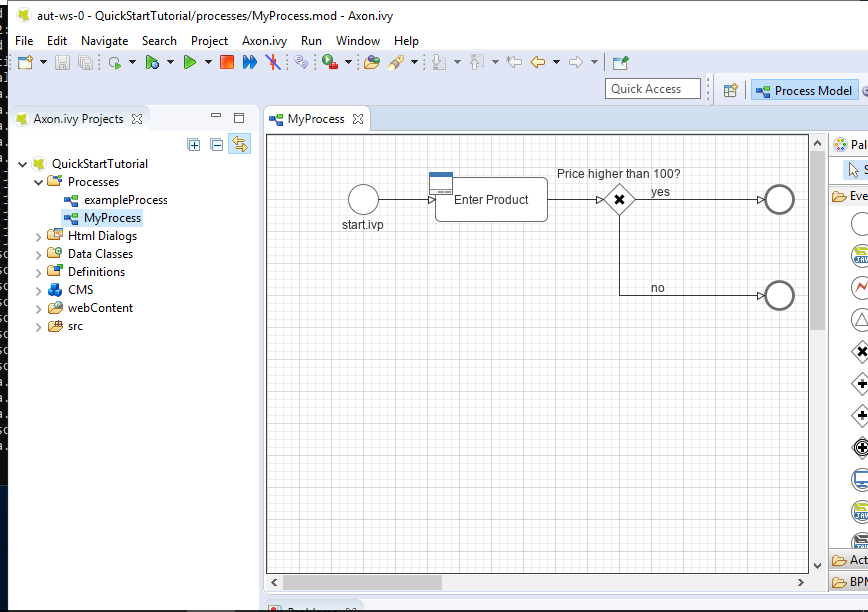
Axon.ivy Workbench Overview
Axon.ivy Editors and Views
Editors and views are visual components in the workbench. They are the tools to work with.
A view is typically used to display properties for an active editor or to navigate through a hierarchy of information. Modifications made in a view are saved immediately.
An editor is used to edit a certain type of a resource like a process model diagram or a dialog panel. Modifications made in an editor follow the open-save-close life cycle model. Multiple instances of an editor can be open within a workbench window.
The name of the resource that is shown in the editor appears in the editor’s tab label. If an asterisk (*) appears at the left side of the label this indicates that the editor has unsaved changes. When an attempt is made to close the editor or exit the Workbench with unsaved changes a prompt to save the editor’s changes will appear.
Double clicking the tab of an editor or view will expand the part to full size of the workbench window. Double click the tab of an expanded part again to toggle back to default size and location.
Have a look at our reference for all available Views and Editors.