Overrides
Applications are often implemented as a general solution for a problem and consist of multiple (dependent) projects. For many installations or customer projects it is desirable that certain parts of such a generic solution may be redefined in the context of a specific installation or customer.
To permit this, Axon.ivy knows various concepts of context-sensitive redefinitions:
Regular redefinition (e.g. for Content Objects and/or Configurations): Simply define an already existing artifact with the same name again in a different project.
Redefinition with environments (e.g. for Databases, Web Services, Global Variables): Redefine values and properties of global artifacts depending on the execution context.
Redefinition with overrides (e.g. for Html Dialogs, Html Dialog components and/or Sub Processes): Define a replacement component for an already existing component.
By defining overrides on project level, the lookup of a certain component can be redirected to a replacement component. When a component is referenced in a process model of that project then the lookup for this component will yield a different component (i.e. the replacement) at runtime instead of the originally referenced component.
Example: The Acme Web shop
As an example, imagine a web shop application. It contains the following (generic) business process:
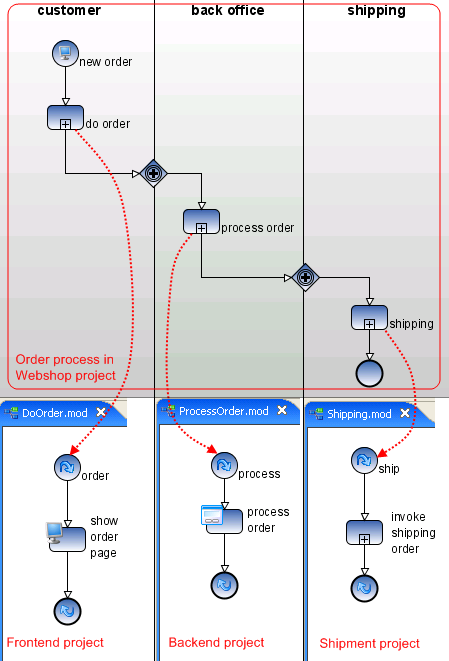
The main process itself (Order) and each of the depicted sub processes (DoOrder, ProcessOrder, Shipment) are defined in their own projects. All of those projects together form a (generic) web shop application, depicted below. The web shop project contains the business process and its start; the Frontend project contains the DoOrder sub process; the backend project contains the ProcessOrder sub process; the Shipment project contains the Shipping sub process.
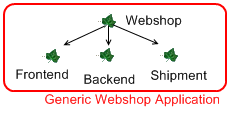
We now define an additional project, Acme web shop. The new project is dependent on web shop and the intention is to bundle all Acme-specific overrides and adoptions in this project. The already existing projects plus this new project form together a more specific and customized Acme web shop application, with the following project dependency tree:
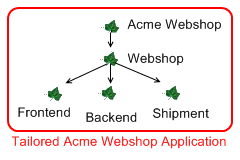
Knowing this, we can now specifically override and redefine components from the original generic web shop application by redefining them inside the Acme web shop project.
There are two ways to use the Acme web shop project as an overriding project. You can either define a Strict Overriding in the generic Web shop application or you use the Case Scope which allows multitenancy. In both cases make sure your overriding project is dependent on the base project and that each override is defined in your overriding project as described in Override editor.
Strict Overriding
If you want to customize your standard product for a specific customer then the easiest way to realize overrides is by defining an overriding project which contains all the customized components. This means that overridden components are always resolved from the overriding project, if they exist.
In our webshop example the overriding project would be the Acme web shop. Starting a process from either the Web shop or the specialized Acme web shop will always result in the overridden components being loaded. Not overridden components will still be loaded from the base Web shop project.
By defining the overriding project you can leave complex business processes in the base project and only define specialized components in the overriding project.
The lookup of components happens hierarchically. If the engine cannot locate an overridden component in the overriding project it will go down the dependency tree until it encounters the wanted component. So maybe you want to provide a third webshop which builds upon the Acme web shop. In this case the overriding project would be the most specialized web shop in the dependency tree.
- Configuration
To strictly set the overriding project you have to configure it in the app.yaml.
# app.yaml located in e.g. <configuration>/app-myApp.yaml OverrideProject: com.webshop.acme:acme-web-shop
Note
While working on your project with strict overriding you have to define the overriding project in the Designer as well. This can easily be achieved with the Override editor. Alternatively you can find the app.yaml for the Designer under designerDir/configuration/app-designer.yaml.
Case Scope
In the case you want to be able to execute your process with either the overridden components or without considering any overrides, you can use the case scope to your advantage.
Imagine you have two types of customers, private ones and resellers. When ordering from your Web shop you want to distinguish between those two groups. For your resellers you use special calculations for the prices while your private customers get the normal list prices. In this case the case scope could be used by providing the Acme web shop to your resellers and the Web shop to your private customers.
How is a component looked up? For the lookup of components at runtime, the so-called case scope is crucial. The case scope is determined by the project, in which the current case was started, e.g. where the start of the running business process was invoked. All component look-ups as well as configuration and content management references are processed within the case scope, i.e. the lookup of such artifacts always starts at the project that defines the case scope.
To make use of the case scope the main business process has to be copied from the web shop project to the Acme web shop project, and if it is ensured that the process request is issued through the Acme web shop project instead of the web shop project, then all tasks of an order case will consequently have Acme web shop as their case scope. At the same time if the request is issued through the generic web shop project it will not consider any override definitions.
- General Definition
The following figure illustrates the adaption of an application with overrides in a general way:
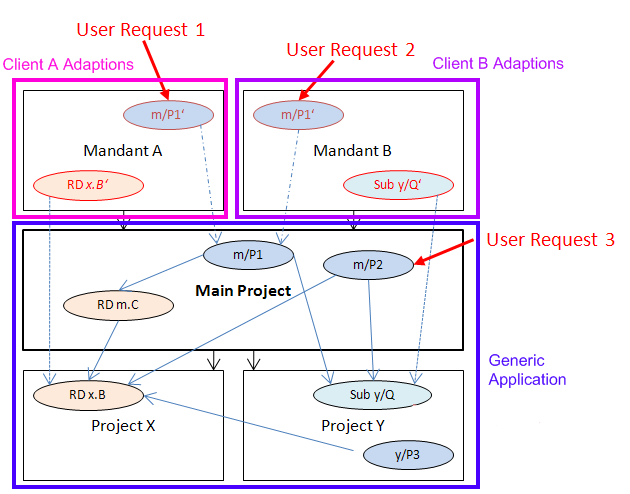
Adapting a generic application with overrides
It can be seen that multiple adaptions (Client A, Client B) may be created for a generic main project. Also, each adaption may override different components.
Because Request 1 and Request 2 have different cases scopes, Request 1 (issued through the Client A project) will use the overridden Sub Process x.B’ instead of the original x.B; Request 2, however, will use the original x.B Sub Process, because there is no redefinition within the case scope of the Client B project. Likewise the invocation of the Sub Process y/Q will result in the execution of the override y/Q’ in Request 2, and the execution of the original y/Q in Request 1.
Note
If it should happen that the business process m/P2 is executed through the main project directly then no overrides will be applied at all. Since such a “direct” invocation normally results in an unwanted case scope, it should be prevented. The easiest way to do so is the usage of a Process Facade as described below.
- Process Facade
If the override mechanics are to work as intended, it must be ensured that processes are always and solely started from the adapted customer projects to ensure the proper case scope. This requires that all business processes (or rather their request start elements) must be copied to the adapter project.
To simplify this task and to reduce the work to the copying of a single file, it is recommended to employ the process facade design pattern.
Inside the main project of the generic application create a single process (e.g. Main) that holds the start elements of all the elementary business processes of the application. Factor the logic of those processes out into sub processes and call them from the facade process stubs, as illustrated below. With this approach, only one process (the facade) has to be copied to the top-level customer project.
Warning
When factoring out sub processes, please keep in mind that you should not use task switches in sub processes of required projects. As a general recommendation, any factored out sub process should roughly correspond to the contents of a task (or parts of such), but should not span multiple tasks.
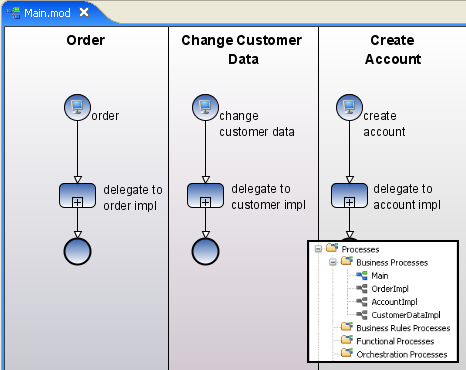
Implementing a process facade with process stubs
The portal website, the workflow UI or whichever other means that are used to start the application’s business processes should only show the processes from the copied facade process. As all the out factored Sub Processes will also be available from the adapter project, no further changes have to be made.
Overrides Tool Reference
Override editor
The Axon.ivy Overrides Editor shows the registered and active overrides for a specific project. The overrides are listed in 4 different sections: Sub Processes, Html Dialogs, Content Objects and Configurations.
When working with Strict Overriding you can define the overriding project at the top of the override editor. If you want to use the Case Scope you have to leave this entry empty. Creating an override for an Html Dialog or Sub Process with the New Override Wizard will offer you to set the appropriate project.
Html Dialog and Sub Process overrides require - for technical reasons - the registration of a mapping (this is done automatically by the New Override Wizard) which maps the original component’s identifier to the replacement identifier. This mapping is displayed in the Override Editor and can be deleted by selecting an entry and subsequently clicking on the delete icon in the section’s tool bar. When clicking on the wizard icon in the tool bar, a new override mapping of that category can easily be added by entering all necessary information into the opening wizard.
Overrides of Content Objects and Configurations, on the other hand, do not require a renaming and an extra mapping between the original and the overriding component. They are simply created by adding a new Content Object or Configuration entry with the name of a component that already exists in a required project. At runtime, the new component will be found first and thus shadow the original value. For this type of override no special actions are available from the editor; you should use the respective editors (Content Editor and Configuration Editor) to create or delete overrides. The editor shows the overrides of that type for reasons of a centralized overview and for convenience, rather than to provide an interface to edit them.
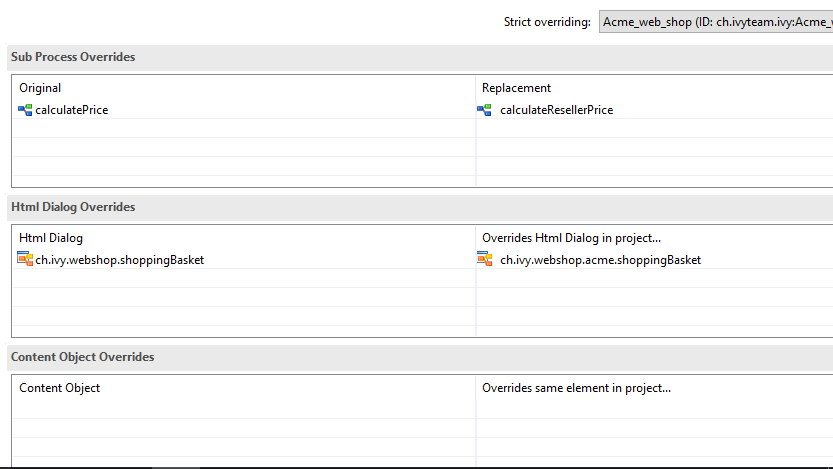
Override Editor
Accessibility
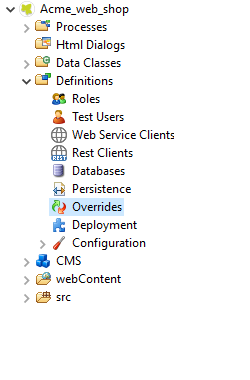
Axon.ivy Project Tree > double click on the Overrides node.
Features
- Sub Process Overrides
This section shows all Sub Process overrides that are registered for the selected project. You can delete an existing override by pressing the delete icon in the section’s tool bar. This will only delete the mapping (and thus the execution of the override) but not the replacement Sub Process itself. You can add new Sub Process overrides by clicking on the wizard icon in the tool bar (this can also be used to “restore” a previously deleted mapping).
- Html Dialog Overrides
This section shows all Html Dialog (HD) overrides that are registered for the selected project.
Overrides can be defined for full HDs as well as for HD components. Override a full HD - defined in a (sub) process - or a HD component defined in a parent project by adding a mapping entry in this section. See chapter User Dialogs for more information about HDs.
You can delete an existing override by pressing the delete icon in the section’s tool bar. This will only delete the mapping (and thus the execution of the override) but not the replacement HD itself. You can add new HD overrides by clicking on the wizard icon in the tool bar (this can also be used to “restore” a previously deleted mapping or if you want to override a HD with an already existing dialog).
- Content Object Overrides
This section shows all Content Objects that are redefined in the selected project, i.e. the Content Objects for which there is an entry with the same URI in a required project. At execution time the redefined Content Object will be used.
You can delete overriding Content Objects directly from the list (multi-select a few lines and hit Delete) or use the Content Editor to add new overriding Content Objects.
- Configuration Overrides
This section shows all Configurations that are redefined in the selected project, i.e. all Configurations for which there is an entry with the same name in a required project. At execution time the redefined Configuration will be used.
You can delete overriding Configuration entries directly from the list (multi-select a few lines and hit Delete) or use the Configuration Editor to add new overriding Configuration entries.
New Override Wizard
The New Override Wizard lets you create a new override. The wizard performs two tasks:
It will create an independent copy (snapshot) of the original component with a new name in the current project.
It will create and register a mapping <original,replacement> in the list of overrides that are known to the system. The list of those mappings can later be inspected and edited with the Override editor.
It will ask you if it should add the configuration for Strict Overriding to the designer-app.yaml if necessary.
Note
Please be aware that any Sub Process that is being overridden must have “use own data class” explicitly set in it’s inscription. The wizard will not let you create an override of a process if this is not the case, because the “use default data class” setting will result in a different data class inside the target project where the override will be created.
If the wizard refuses to create an override for this reason then you can set an explicit data class in the values tab of the original process’s inscription.
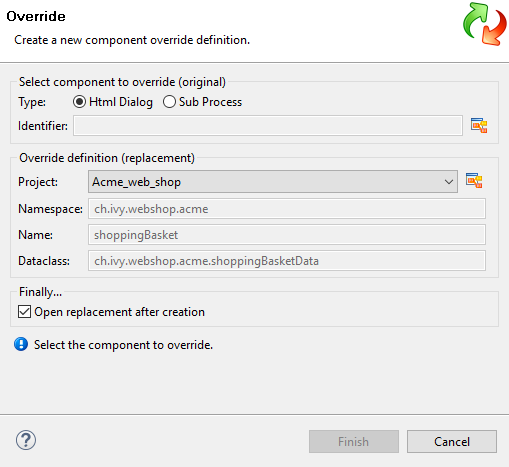
New Override Wizard
Accessibility
File > New > Override
Features
- Original Type
Choose the type of component for which an override replacement should be created (Html Dialog or Sub Process).
- Original Identifier
Specify the identifier of the original component that should be overridden at runtime. Use the button next to the text field to select from the available Html Dialogs or Sub Processes. Please note that only components from required projects can be overridden, there is no point in defining an override for a component in the same project (see Overrides).
- Existing component
If you want to override the original compoenent with an already existing one, choose the button next to the Project drop-down box to select one from the current project.
- Replacement Namespace
Chose a namespace for the replacement component.
- Replacement Name
Enter the name of the replacement component.
Note
If you create an override for a Sub Process, then a copy of the data class of the original component will be created (snapshot) and will be associated with the replacement process. The name of the copied data class will be inferred from the replacement component’s identifier (namespace + name).
- Finally…
Select whether you want the respective component’s editor to open on the replacement component once the override has been created.