IvyScript Editor
Modes
There are two kind of IvyScript editors which are used in different places.
IvyScript Editor
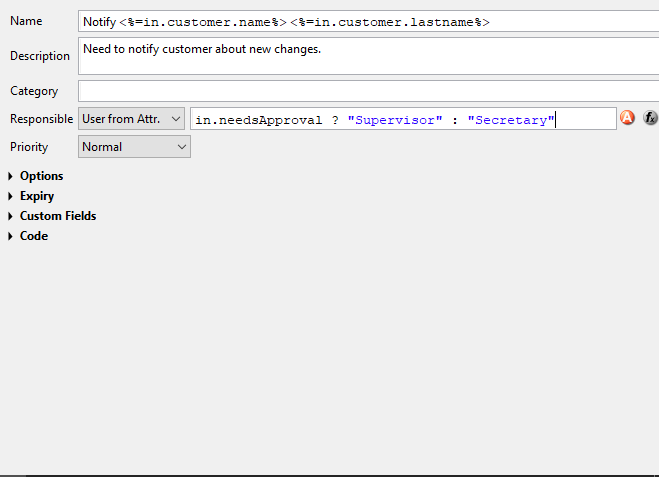
IvyScript Editor
The normal editors expect you to enter either a script with multiple statements (e.g. a script, that contains semicolons) which performs a certain task, or just an expression that evaluates to a certain value.
Macro Editor
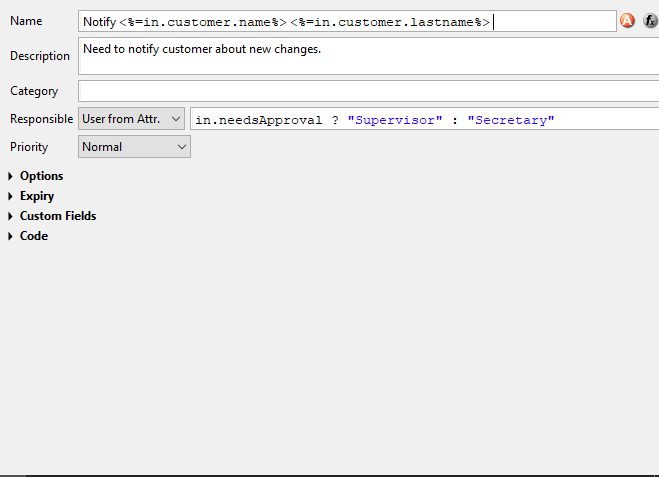
Macro Editor
The macro editor allows you to mix IvyScript with normal text. For
example you could name a task dynamically by including the case number
in the taskname. To use IvyScript in this Editor you must use these tags
<%=%>.
Features
Content Assist
Content Assist is invoked by pressing CTRL + SPACE
at any point of
editing a script. Content assist will open a popup, displaying proposals
that are available in the current context, from which you may then
select a suitable option. The selected proposal is inserted into the
editor. You can get proposals for functions, types, packages, variables
and methods and after the keyword new you also get a list of
constructor proposals.
Example 1: When you would like to have displayed a list with all
proposals that match with an already entered c, you just enter c and
press CTRL + SPACE.
You will then get a list with proposals of
functions, types and packages, each displayed with a help text if
available.
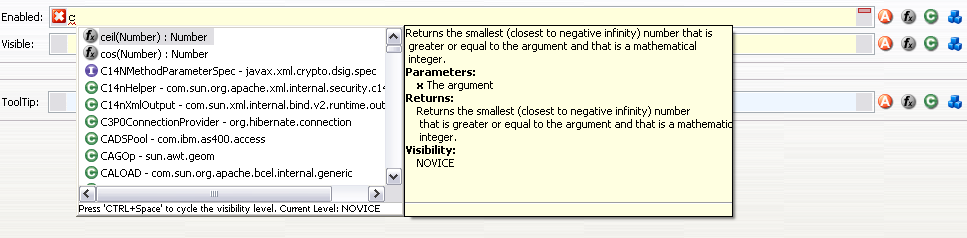
Content assist in action
Example 2: The constructor proposal list just appears after the
keyword new. So you could create a new date: Data d = new and
press CTRL + SPACE after typing
new and you get a list of possible
constructors to create a new date.
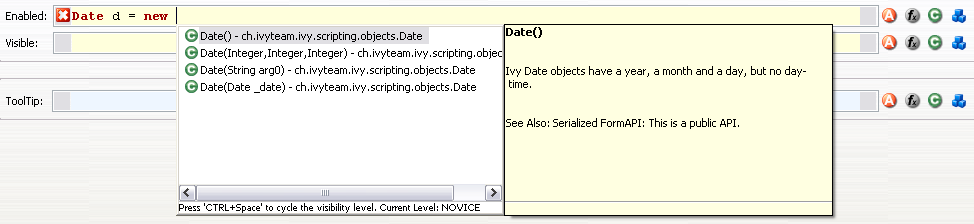
Constructor proposals
Example 3: Similar to types, you can also get proposals for packages.
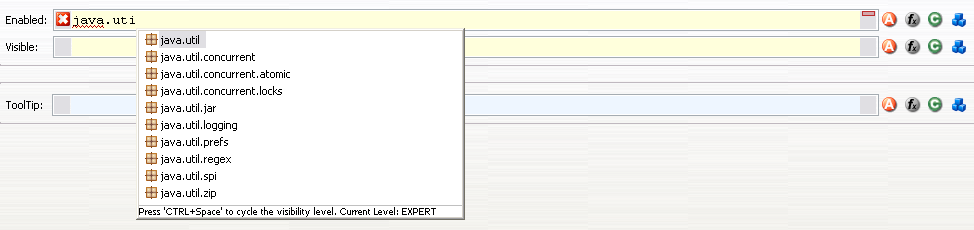
Package proposals
Tip
When the content assistant is opened and you press CTRL + SPACE again, the visibility level of the proposals is cycled. There are three different levels: Novice, Advanced and Expert. Depending on the visibility level, you get to see more or less proposals.
Parameter hopping
Another special feature is parameter hopping. When you insert a constructor or a method that has parameters, the first parameter is selected. When you now press the Tab key, then the next parameter gets selected. This way you may edit one parameter after another and simply jump to the next one when you’re finished. After the last parameter was selected, the first is selected again. When you have finished, you can press Enter and the cursor jumps to the end of the inserted method or constructor.

Parameter hopping: After insertion of proposal first parameter is selected
Shortcuts
Shortcut |
Action |
|---|---|
CTRL+SPACE |
Opens content assistant, when pressing again, the visibility of the content assistant is cycled. |
F2 |
When pressing F2 in an editor, a bigger editor is opened in an own Dialog. |
ESC |
Inside an editor that was opened with F2, this closes the dialog and stores the entered text in the editor from where the F2 editor was opened. |
CTRL+Z |
Undo |
CTRL+Y |
Redo |
CTRL+SHIFT+A |
|
CTRL+SHIFT+T |
|
CTRL+SHIFT+C |
Content Object Browser |
CTRL+SHIFT+F |

