Web Page
This chapter shows how Web Pages and -content are used within Axon.ivy.
Using Web Pages (web content) in a Business Process
As an alternative to User Dialogs, you can display Web Pages or other web resources to the user of an Axon.ivy process application in a browser to let him or her interact with the executed process.
Such content is embedded within a business process by using the Web Page element or by using end pages for various elements in a process (Process End Page, a Task Switch Event element or a Task Switch Gateway element). Whenever the process reaches such an element, then the defined content is presented to the user.
You are free to use HTML-based content (plain HTML, JSP) or other resources (such as images, text files, RTF and many more) as long as they can be displayed in a web browser. In addition, you are free to use resources from the Content Management System or from the web content folder of the project.
Warning
When you re-use resources like JSP pages in different process elements, you need to carefully consider how to integrate the content with the process. When you access members of the data class (e.g. in the JSP) you must ensure that this member is accessible in all processes that use the resource. Furthermore, in Web Page elements you need to ensure that a) there is a way to continue with the process, e.g. an out-link and that b) that way can be used in all usages of the resource.
Warning
Please bear in mind that web pages can only be used if a single HTTP request is available from the client. This means that you cannot use web pages if at least one of the following conditions apply:
The current request was not triggered by HTTP (e.g. started by an Event Bean).
The current task is executed by SYSTEM.
The process is running in a parallel execution section, e.g. after a Split element.
Creating and Editing Web Pages from within the Process
A web page can be created or accessed directly from the process. Open the inscription mask of any page-capable process element. Depending on whether the page is already defined or not, you will be presented with either of the two scenarios described in the sections below.
No page has been specified yet
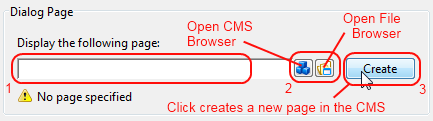

You can define the Web Page that should be displayed by using one of the following three methods:
Enter the path to an existing page by hand. Specify either a CMS path (e.g.
/HtmlPages/myPage) that points to a content object or give a path to a web content file (e.g.commonPages/infoPage.html) instead.Note that content object paths do not have a file extension, but web content paths do. Web content paths are always specified relative to the
webContentfolder of the current project.If you enter a path to a non-existing web content resource, then pressing the Create button will create an empty file at the specified location in the
webContentfolder and open Eclipse’s default editor on it.If you enter the name of a non-existing content page, then pressing the Create button will have the same effect as described under (3).
Select an existing content object by using the content smart button or an existing web content file by using the file smart button.
You can select any content object and any file, but a “wrong type” error will be displayed if the selected content object is not suitable as a page. Likewise a “invalid web content path” error will be shown, if you select a file outside the project’s web content folder.
Click Create to generate an entirely new page in the content management system.
A dialog will appear that allows you to enter the name and type (normal or JSP) of the new page. The created page will be associated with the current element and it will be placed appropriately inside the CMS ProcessPages/<ProcessName> folder (see below).
A page is already specified
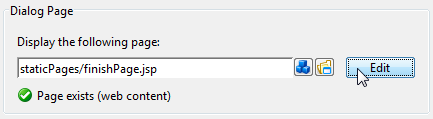
Click on Edit to open the specified page either in the content editor (if it is a content object) or the system’s default editor (if it is a web content file) so that you can edit its contents. You can change the default editor for any file type by opening Window/Preferences and navigating there to /General/Editors/File Associations.
Alternatively you can use the content smart button or the file smart button to select an entirely different page to be displayed.
You can also edit the specified path by hand if you like.
Where Web Pages are stored
The page that is displayed is either stored in the Content Management System or in the web content folder of the project.
By default, CMS pages are stored in the ProcessPages hierarchy in a
further sub folder named after the containing process (e.g.
ProcessPages/Main/MyPage). Although it is not required to store the
pages within this scheme, it is recommended to keep your pages
separated. All content objects that can be downloaded can be used,
especially the Content Object Types and
JSP types, but also some
Document (e.g. RTF, HTML, PDF or
Plain Text) and other types are working.
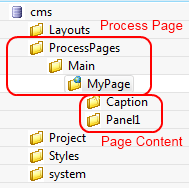
Pages in the web content folder can be stored in any hierarchy below the project’s web content folder (it is not allowed to use or reference content that is stored outside the project’s web content folder). You can use any type as long as it is possible to render it in the browser of the user.
Note
Some browsers delegate the displaying of certain file types to third party plugins and/or applications depending on the configuration of the client. Thus this behaviour cannot be controlled by Ivy.