Extensions
This chapters shows how easily a process or the Axon.ivy engine itself can be customized with your own logic.
Extendible Process Elements
Axon.ivy comes with four generic process elements that can be used to address particular execution behaviour requirements none of the standard process elements can fulfill.
All generic process elements contain a tab in which a Java class can be selected. The Java class implements the actual execution behaviour. Some standard implementations are shipped with the Axon.ivy core, and with these elements developers are able to specify their own implementation as part of the project.
These generic elements are:
- Program Start
Triggers the start of a new process upon an (external) event.
- PI (Programming Interface) Activity
Executes generic Java code (may interact with a remote system).
- Wait Program Intermediate Event
Interrupts process execution until an (external) event occurs.
- Call & Wait
A combination of the PI and Wait process elements.
Tip
Sample implementations of custom process elements can be found on GitHub in our open source repository, e.g.
https://github.com/ivy-supplements/bpm-beans/tree/master/ldap-beans
New Bean Class Wizard
With the New Bean Class Wizard you can create a Java class that implements the interface of one of the extendible process elements. Optionally, it can also generate a UI editor for the configuration of the event for the corresponding bean. The generated Java class contains example code on how to implement the Java bean.
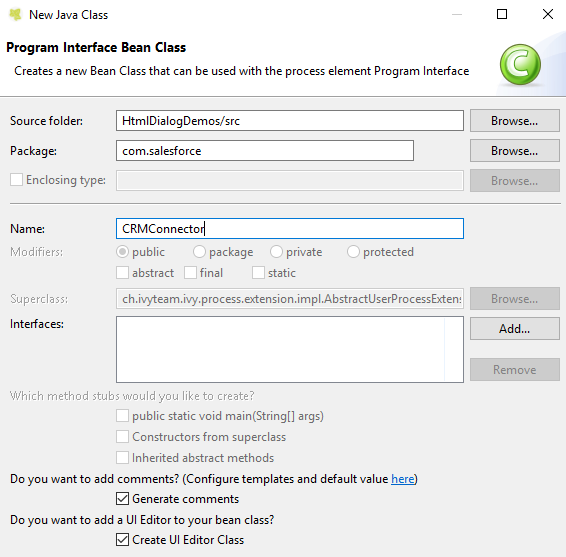
New Bean Class Wizard
Accessibility
Process Editor > inscribe > Inscription Mask > … > Java Class to
execute > 
Provide your own process elements
Instead of using the generic extendible process element with your Java class, you can go one step further and implement your own process elements, available in the process editor palette.
It is recommended to define a name and icon for your custom
process element implementation. This makes the element easier to
recognize and separates the technical implementation from the project
you are currently working on.
To implement your own process elements in an Eclipse bundle <extensions-bundles> and added this way to the Axon.ivy core, you need to implement the extension point IExtensibleStandardProcessElementExtension. This is not needed if your custom process element is only used in your project.
Once the element is available on the palette, you can customize it even further by providing detailed names IProcessElementUiInformationExtension, palette appearance informations IIvyProcessPaletteExtension and/or classpath dependency configurations IIvyProjectClassPathExtension.
Tip
Sample implementations of custom process elements can be found on GitHub in our open source repository. E.g.
Axon.ivy extensions bundles (Eclipse plugin)
In order to provide an Axon.ivy extension for the Designer or Engine you need to provide it as an Eclipse plugin.
Development
You can create your own Eclipse plugin in the Axon.ivy Designer by following these steps:
Start Axon.ivy Designer
Switch to the Plug-in Development Perspective. Menu: Window > Open Perspective > Other… > Plug-in Development
Create a new Plug-in Project. Menu: File > New > Project …. In the appearing dialog:
Choose Plug-in Project.
Press Next.
Enter a project name.
Press Next.
Enter the Plug-in Properties.
Plug-in Properties Property
Description
Example
Plug-In ID
Identifier of the plugin. Must be unique. This identifier must be specified in the
*.extensionsfile in the bundle attributes.ch.ivyteam.ivy.example
Plug-In Version
The version of the plugin.
1.0.0
Plug-In Name
The name of the plugin. The name is used for documentation only.
Example
Plug-In Provider
The provider of the plugin. The provider is used for documentation only.
AXON Ivy AG
Press Finish.
In the appearing editor click on the Extensions tab. In the section All Extensions press the Add button. Un-tick the box Show only extension points from the required plug-ins. From the list of extension points choose the one you want to provide an extension for. Press the Finish button. You may need to confirm adding a new plug-in dependency. Save the changes.
Select the added extension point from the list in the section All Extensions. Select the added sub entry. In the section Extension Element Details click on the link class*.
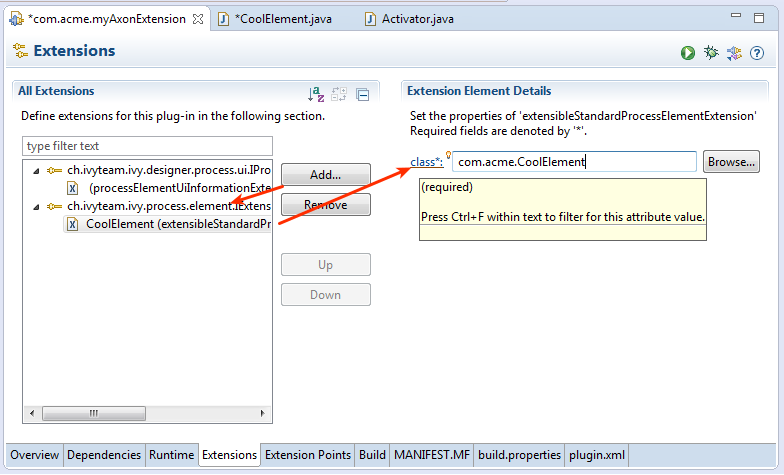
A New Java Class dialog appears. Specify the name of your extension class in the Name text field and the package name in the Package text field.
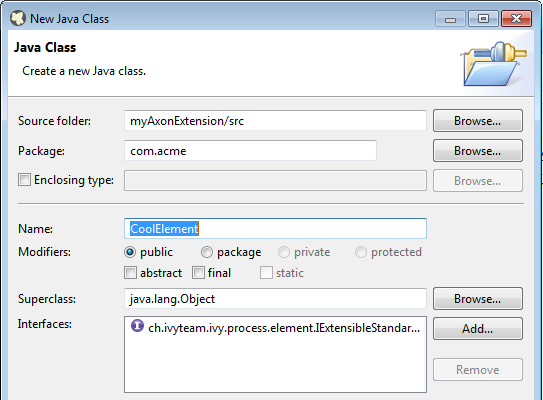
Write your extension class by implementing the extension point interface (see Extension Point Reference)
Switch back to the META-INF/MANIFEST.MF file editor. Choose the Overview tab and click on the link Export Wizard. As Destination Directory choose the
dropinsdirectory of your Axon.ivy Designer or Engine installation. Press the Finish button. Your plugin is created into thedropins/pluginsdirectory.
Installation
Follow these steps to install your extensions in an Axon.ivy Designer or Engine:
Stop the running instance (if applicable).
Copy your plugin (bundle) that contains your extension classes to the
dropinsdirectory inside the Axon.ivy Designer or Engine installation directory.Start the Axon.ivy Designer or Engine.
Tip
If your extension is not active as expected, consult the dropins/README.html.
Extension Point Reference
Axon.ivy supports the following extension points:
- IServerExtension
A Server extension can be used to start and stop your code when the Axon.ivy Engine is started or stopped. Server extensions can be accessed from Process Start Event and Process Intermediate Event Beans and also from every process element using the ivy.extensions environment variable.
- IExtensibleStandardProcessElementExtension
This extension point can be used to define your own process elements based on the process elements Program Interface (PI), Start Event, Intermediate Event and Call and Wait. The process element will appear in the community drawer of the process editor unless defined with an IIvyProcessPaletteExtension.
- IIvyProcessPaletteExtension
Adds new groups and process element entries to the process editor palette.
- IProcessElementUiInformationExtension
Provides labels (name, description) for your own process elements.
- IIvyProjectClassPathExtension
Adds libraries or classes from bundles to the ivy project class path. This extension point allows to add libraries or classes to the compile and the runtime class path. This is useful if you want to provide your own classes in a eclipse bundle and want to access these classes from ivyScript or use them as Program Interface (PI), Start Event, Intermediate Event and Call&Wait bean.
- BpmnInscriptionEditor
Provides advanced UI editor tabs that can be implemented in any supported technology stack (e.g. SWT instead of Swing).