VisualVM
We recommend to use VisualVM to monitor Axon.ivy Engine processes. VisualVM allows you to monitor the memory and CPU usage of the Axon.ivy Engine process. It can be used to analyze problems in your Axon.ivy projects like memory leaks or thread dead locks.
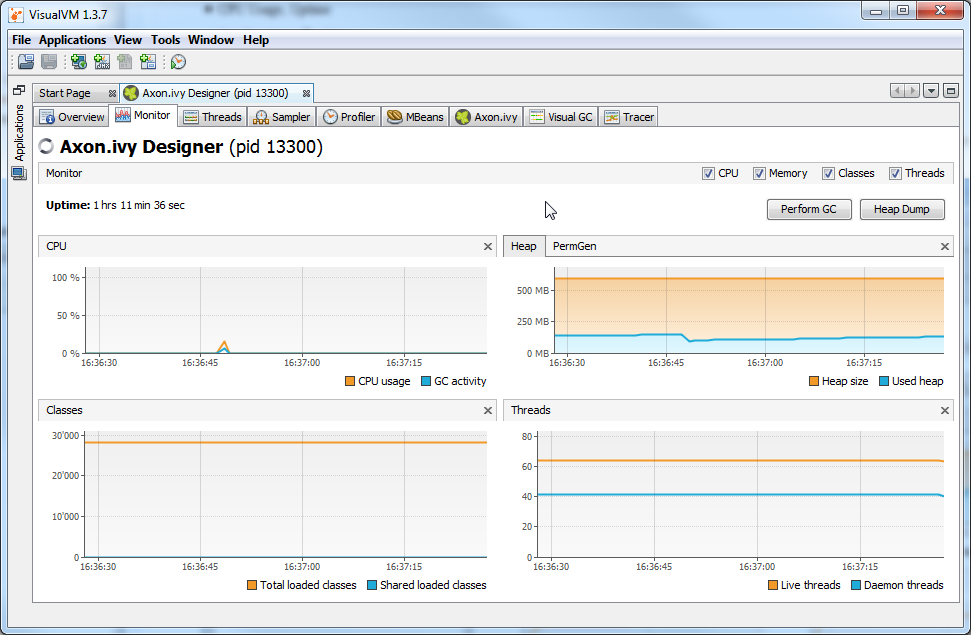
VisualVM can connect to all Java processes running on the same host and with the same user. In addition you can use JMX (See section Java Management Extension for more information) to connect VisualVM to processes that run with another user (e.g. as Windows Service) or on remote machines.
VisualVM is available from https://visualvm.github.io/ or as jvisualvm
in the bin directory of a Oracle JDK (Java Development Kit).
Axon.ivy Plugin for VisualVM
You can download the Axon.ivy plugin for VisualVM from the Axon.ivy Market that allows you to monitor some of the technical aspects of an Axon.ivy Engine or Designer. For example you can observe the current transactions on the System Database, whether you violate the licence or how many requests are running at an Axon.ivy Engine at any given time. And in the same tool you can still observe the heap or CPU usage or create thread dumps.
Note
VisualVM is a tool to observe the current state of the monitored engine. It is not intended for long-time observation, recording or even alarming. If you want to do that, make use of the JMX extensions of Axon.ivy. in combination with tools like Nagios or IBM Tivoli.
The plugin itself should be mostly self explanatory. It consists of multiple tabs for the different aspects. Most of the tabs contain a number of charts that always have a similar structure:
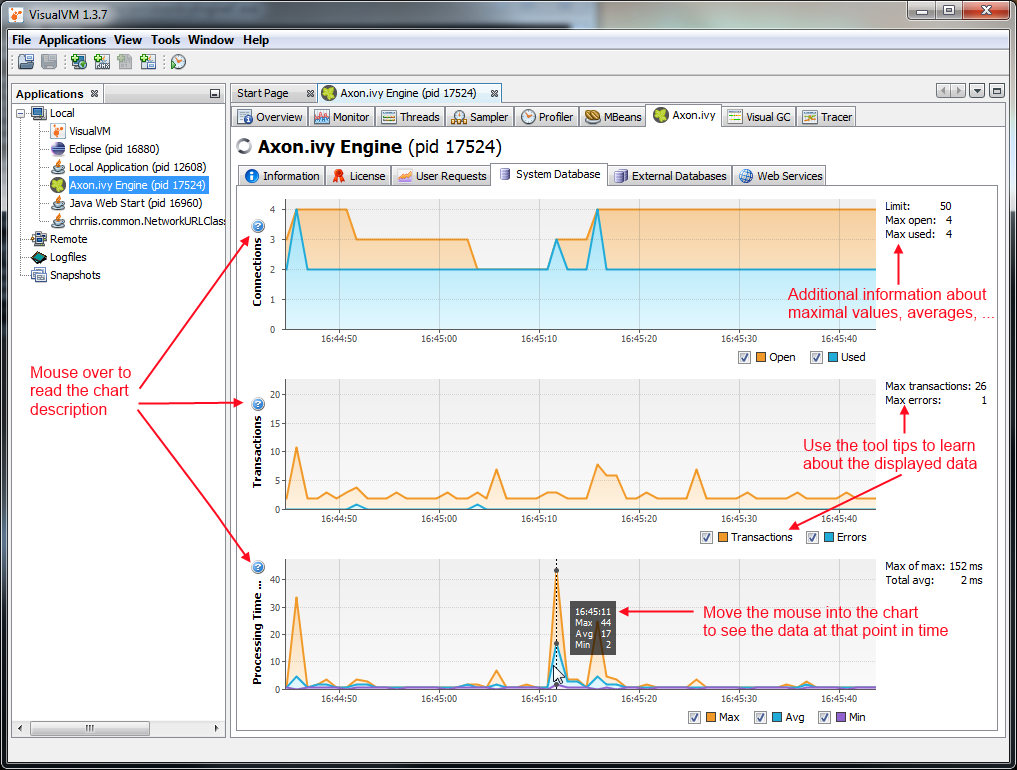
Installation
Make sure that you have an installation of VisualVM. If you use a standalone version of VisualVM, please make sure that you use at least version 1.3.7.
Run VisualVM (in JDK go to the
binfolder and startjvisualvm)Go to the Tools/Plugins menu
Change to Downloaded tab and click on the Add Plugins… button
In the file chooser that appears, navigate to the subfolder
[engineDir]/misc/visualvminstallation directory and choose thevisualvm-plugin.nbm.Follow the instructions in the installation wizard.
Choose the option to restart VisualVM at the end of the installation wizard.