Start
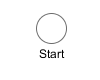 The Start (Request Start) element is located in the Event & Gateway drawer of the Process editor palette.
The Start (Request Start) element is located in the Event & Gateway drawer of the Process editor palette.
Element Details
The Request Start element is the start point of a workflow. A workflow contains one case and at least one task. Each start of a Request Start creates a new case and task.
There are two ways to start a new workflow:
Request
Most workflows are started with a HTTP request. The start Links can be found on the Process Start Overview HTML page and can be placed on an external web sites or as shortcut on the desktop.
The public API provides also a ways to get a list of all request starts for custom start lists or own implemented start mechanism:
ivy.session.getStartableProcessStarts()The HTTP request start can be configured on the Request Tab.
Triggered
The second way to start a new workflow is by a Trigger Step. On call, it creates a new case and a new task to the Request Start with the defined configurations (and parameters). This offers a simple way to create several workflows inside a other workflow.
The trigger start can be configured on the Trigger Tab.
These two start types could be enabled or disabled separately.
Inscription
Name Tab
The Name Tab is included in the mask of all process elements and contains the name and a description of the element.
Start Tab
On this tab you can define a name and parameters (which results in a so called Signature) to start the process. See Start Tab for a more detailed decription.
Note
To submit parameters with a HTTP-Request you can simply add them to the URL.
If you have for example defined a parameter named myParameter in
the signature, append ?myParameter=hallo to the URL to pass the
value hallo to the parameter myParameter.
If you want to pass values for multiple parameters the following
parameter need an & instead of an ?. For example:
?param1=value1¶m2=value2¶m3=value3
Request Tab
This tab contains the configuration for the HTTP-Request start. Name and description which is displayed on the start list. The required permissions to start the process, and the workflow mode.
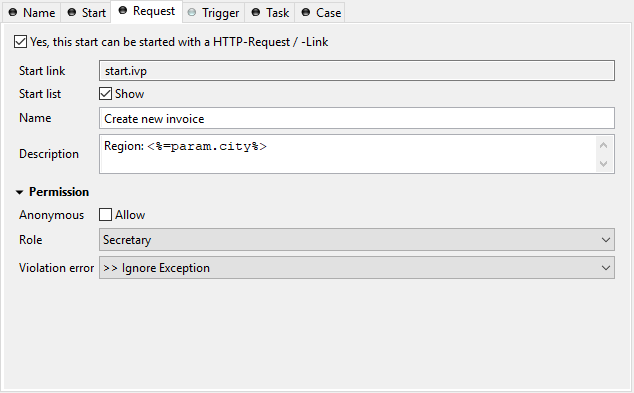
- Enablement
If Yes, this start can be started with a HTTP-request/ -Link is checked, the HTTP request mechanism for this start element is enabled. Otherwise it is not possible to start the request start with a HTTP request.
- Start link
Contains the name of the Process Start link. Notice that this link always has to end on .ivp. This is required for proper association of the request by the web server. Important: this name has to be unique within its process.
- Start list
Defines whether this process should appear in the start list of the Process Start Overview HTML page or not.
- Name
Defines the display name of the process start in the start list.
- Description
Sets a description of the process start. It is displayed in the start list of the Process Start Overview HTML page.
- Responsible Role
Users which want to start the process must be assigned to this role.
Tip
In the Designer you can create test users and assign them the role to test this element, on the Axon.ivy Engine you must create the real users separately (roles can be imported from the designer).
- Anonymous
If the checkbox has been checked anonymous users (which own the Everybody role by default) may start the process. If unchecked it limits the process to users that are registered in the Axon.ivy Engine as users.
- Violation error
The selected exception element is thrown when the user lacks the required role. The error can be handled by a catching Error Start.
Note
If the option is selected, the task can be reset in the process (with
task.reset()). This will reset the process data and the current user who got the task assigned.Note
When a session timeout occurs,
task.reset()is called automatically on the task. Thereby the user has the task again in his task list.Tip
Usually only processes including at least one Task Switch Gateway have this option selected. Because per default a new task is in state
CREATEDuntil the task become persisted. If the option is selected, the task gets directly into the stateRESUMED. With this behaviour it’s possible to distinguish tasks which have a Task Switch Gateway in their process and others without one. This helps to separate tasks in the task overview from workflow starts (with different steps) and simple process starts (which e.g. only outputs some informations).
Trigger Tab
This tab holds definitions for starting this workflow with a Trigger Step.
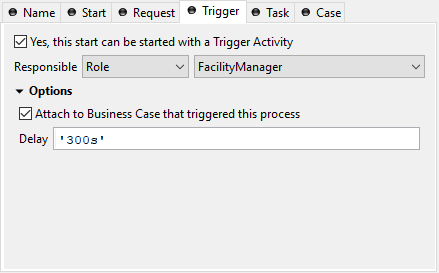
- Enablement
If Yes, this start can be started with a trigger element is checked, the trigger mechanism for this start element is enabled. Otherwise it is not possible to choose the Request Start element in a Trigger Step.
Note
When an already related Trigger Step links to a disabled start, this will not prohibit the execution at runtime. An error is logged to the log file and the process starts with its defined configuration.
- Responsible Role / User
Defines the role or user required to carry out the task created with the Trigger Step.
Use Role from Attr. or User from Attr., if the role or user must be set dynamically during process execution. For example from a parameter set by the Trigger Step.
Use Role if you know the responsible role when editing the element.
The role SYSTEM means that no human intervention is required. The system executes the task automatically.
The role CREATOR means that the user who has started the current case is responsible for the task created by the Trigger Step.
- Delay (blocking period)
The task can be blocked before a user can work on it. This ivyScript expression defines the Duration the task is blocked.
- Case
Define whether the triggered case should be attached to the same Business Case as the triggering case.
Task Tab
This tab defines information relevant to the task. Only tasks created with the Trigger Step (see Trigger Tab) will appear in the task list as suspended tasks. Tasks started with a HTTP request (see Request Tab) normally do not appear in the task list.
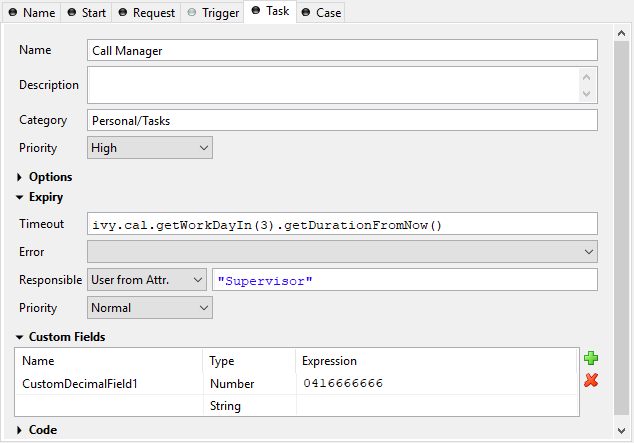
- Entry in Task List
Defines the name and description of the task that appear in the task list of the assigned role or user.
- Options
If Persist task is selected, the case and task are directly persistent on request start. The case state will be RUNNING instantly (skipping the state CREATED) and the Task state will be RESUMED (skipping the state CREATED). The task could also be reset after the Start Request and the next Task Switch or Process End. This option is only available when the option Anonymous on the Request Tab is disabled.
- Priority
Here you select the priority of the task. In the task list you can filter the tasks according the priority.
- Expiry
An IvyScript expression defines the Duration until the task will expire. If that happens the escalation procedure defined by the following parameters is executed.
Exception: Starts an exception process if defined. >> Ignore Exception will not start an exception process.
Responsible Role / User after expiry: Defines the Role / User to reassign the task to.
Priority after expiry: Defines the new Priority of the task after it has expired.
Note
A task created with a HTTP request (see Request Tab) is executed immediately. Defining expiry timeout makes only sense in combination when starting with a Trigger Step (see Trigger Tab)
- Custom fields
The values set on this table are only informational and have no effect on how this task is treated by Axon.ivy.
- Code
This is a post construct code block for the Task that is defined in this tab. The created Task is provided as variable called
task(Task Tab).
Case Tab
On this tab you can configure the Case created by this Start Request. See Case Tab in the Common Tabs section.