Database
This chapter deals with the database configuration. To use databases in your business or User Dialog processes you need to define some database configurations first. After you have configured the databases (data sources) you can use them in your process steps. The process steps references only the database configuration ids. So you can use different database configuration settings on your productive server.
Database Configuration Editor
The Axon.ivy database configuration editor lets you configure the databases you use in your project and the extending projects.
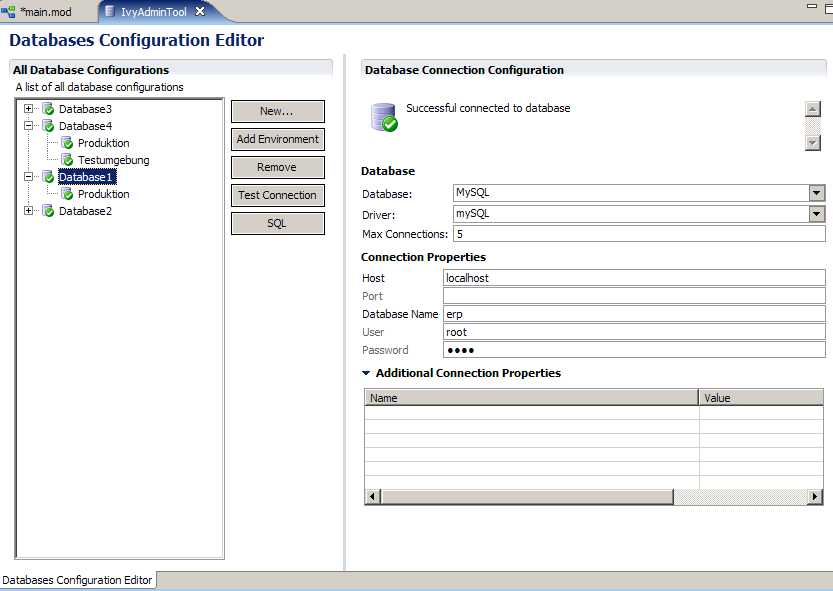
Database Configuration Editor
All Database Configurations A list of all database configurations defined in this project. A red or green icon indicates the result of the automatically executed connection test.
New Add a new database configuration
Add environment Add an environment configuration for the selected database. Select one or more environments for the environment list. For new environment configurations the standard configuration is taken. Please note, existing environment configurations will be overridden, if you add an environment twice.
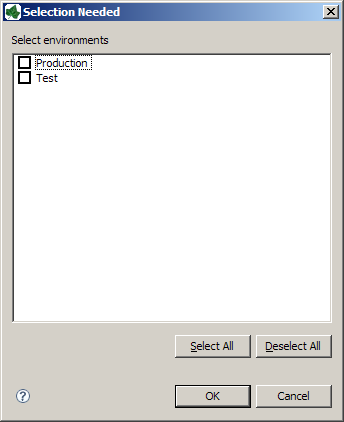
Add environment
Remove Remove the selected database configuration
Test Connection Test database connection. A dialog shows the result status if the database can be connected or not. In the case of a failure the reason will be displayed
SQL Opens a SQL editor in order to set up SQL Statements. The SQL Editor displays the result in a result table
Database Select the type and driver of the database you use. Some often used and tested drivers are shipped with the Designer.
The field Max Connections lets you specify the number of concurrent connections to your database.
Connection Properties Specify the properties for the connection to your database.
Additional Connection Properties If your database needs more information you can use this section to define the additional properties.