Environments
Environments represent different runtime infrastructures. There are two use cases for environments:
Staging: Software goes through a software development cycle and is often tested on different environments before it is deployed on the productive environment. Typical environments in this case are “development”, “testing” and “production”.
Multi-Tenancy: If software must meet the multi-tenancy requirement, environments can be used for the individual tenants. In this case the environments would be named after the customer, for example “customer1”, “customerX” and “customerZ”.
Global Variables, Databases, SOAP Web Services and Rest Clients comes with environment support. Defining an environment value in these features is always optional. For example: If you have multiple environments and using Global Variables, you don’t have to specify values for all environments. If one is missing, it will fallback to the default value.
Editor
The environment editor is part of the Configuration Management. By using the add configuration function a new environment will be added. The name of the environment is the name of the configuration. If you delete or rename an environment, all associated values will be removed. For example, environment specific values in Global Variables are deleted.

Environment Configuration
Change environment for simulation
It is possible to change the active environment for the simulation by setting the environment in the preferences.
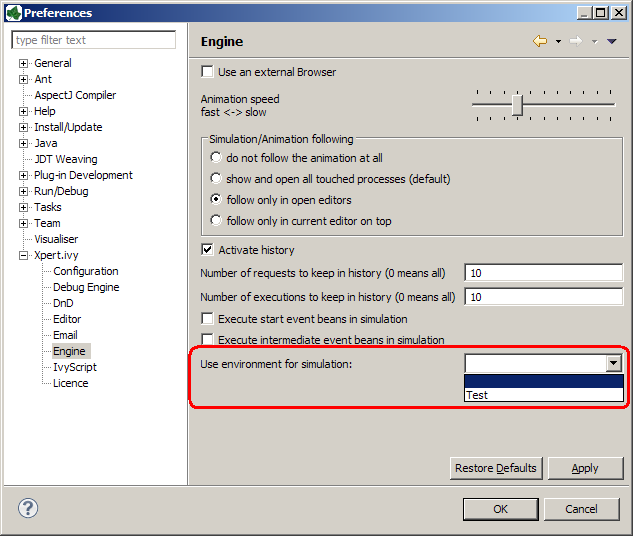
Environment Preferences
Change environment at runtime
The active environment can be specified in app.yaml. If no environment is active at all, the default environment will be taken.
To fulfill the requirements of multi-tenancy you may need to use the following api. The active environment can be set on case, session or application. If the environment is set on multiple levels, the level with the smallest scope is taken.
Scope |
API |
|---|---|
Case |
|
Session |
|
Application |
|