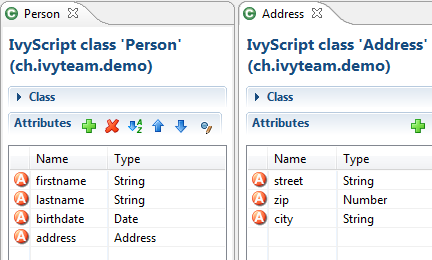Data Classes
This chapter deals with the Axon.ivy Data Classes. In general, a Data Class holds the data that flows through your business or User Dialog process. You can build complex data structures out of your Data Classes. Use composition to split up your data if the amount of your data is getting bigger.
Types of Data Classes
There are four kinds of Data Classes in Axon.ivy.
- Global Data Classes
The global Data Classes are placed in the Data Class node in your project tree. They are accessible all over your project and the extending projects.
- User Dialog Data Class
Each User Dialog has its own Data Class. This class holds the data that flows through your User Dialog processes. In your User Dialog Data Class it is possible to define fields with a type of a global Data Class. The User Dialog Data Class is not visible at any other place except the User Dialog Processes.
- Web Service (WS) Data Classes
The Web Service Data Classes are automatically generated if you define a Web Service configuration. The Web Service Data Classes are, as well as the global Data Classes, accessible from all over the project and the extending projects. Use this Data Class to communicate with your Web Services.
- Entity Classes
Entity Classes are like Global Data Classes but with additional information where and how to store the data of a class and its attributes to a relational database.
New Data Class Wizard
The New Data Class wizard lets you create a new global Data Class.
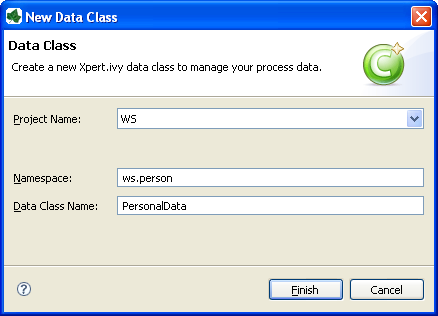
New Data Class Wizard
Accessibility
File > New > Data Class
Features
- Project Name
Choose the name of the project the new Data Class should belong to.
- Namespace
Choose a namespace for your Data Class. The name space lets you create a structure to organise your data. Use the dot character ‘.’ to separate the folders from each other. The namespace will be visible in the Axon.ivy project tree.
- Data Class Name
Enter the name of your Data Class. Do not use the same name twice in your project, it may get confusing if you do so.
Data Class Editor
The Axon.ivy Data Class editor lets you configure the process data objects of Axon.ivy. The process data is the data that flows through your processes. It represents the state of the respective process.
Use this editor to add new data fields to your process data class, to change the type of a field or to document your Data Class or Data Class Field.
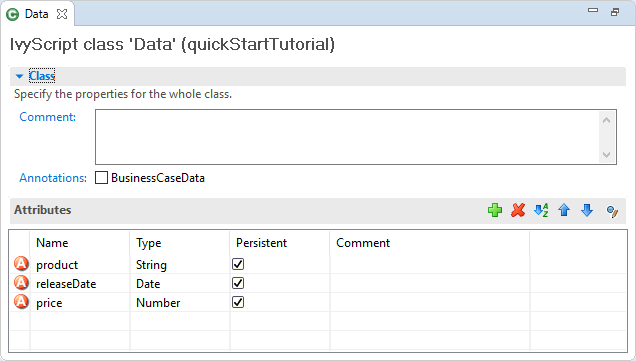
Data Class Editor
Accessibility
Axon.ivy Project Tree > double click on a Data Class entry in the tree.
New > Data Class > then the editor opens if the class was created successfully
Attributes
The attributes table specifies the Data Class contents.
- Comment
Use this field to document your data class
- Annotations
Annotations can be set to control certain behaviours:
- BusinessCaseData
Objects of the data class are stored in the Business Data Store (
ivy.repo) in the context of the current business case. See Business Case Data for more information.
- Table actions
 Adds a new attribute to the table. Alternatively the new
attributes can be added by clicking on an empty row.
Adds a new attribute to the table. Alternatively the new
attributes can be added by clicking on an empty row. Deletes the selected attribute.
Deletes the selected attribute. Reorders the selected attributes. The order influences just
the presentation and has no logic implication.
Reorders the selected attributes. The order influences just
the presentation and has no logic implication. Toggles the value change breakpoint for selected attribute.
The attribute icon
Toggles the value change breakpoint for selected attribute.
The attribute icon  shows that a breakpoint is installed on
an attribute. More information about value change breakpoints can be
found in chapter Breakpoints.
shows that a breakpoint is installed on
an attribute. More information about value change breakpoints can be
found in chapter Breakpoints.- Name column
Enter the name of your attribute. The name should not contain any special characters or spaces.
Tip
You may already specify the type of the attribute here by adding a colon ‘:’ to the attribute name, followed by the desired type (e.g.
myDateAttribute:Date).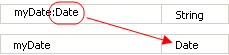
The entered type is used as a search filter. The following examples using a data or java class with the name
ch.ivyteam.demo.Person:person:Personresults inperson,ch.ivyteam.demo.Person.personList:List<Person>results inpersonList,List<ch.ivyteam.demo.Person>.javaPersonList:java.u.List<Person>results inperson,java.util.List<ch.ivyteam.demo.Person>(Here a prefix of the package namejava.uis used as filter instead of the full qualified namejava.util).timestamp:Timestampresults in displaying the type selection dialog because there are mutliple types matching the type nameTimestamp.
- Type column
Enter the type of the attribute or press the
 to bring up the
Data Type Browser.
to bring up the
Data Type Browser.- Persistent column
Decide if the data should be persistent between a task switch. If the data is not set to be persistent, then you loose all information if the execution of the process passes a task switch process element.
Note
This flag can be removed on attributes if the value is stored in the business data repository or using persistence or the data is only used temporary within a task.
Attribute refactoring
The Data Class editor supports Data Class attributes refactoring.
Combine into new Data Class refactoring
Over time the amount of attributes in a Data Class may become excessive. This decreases the maintainability and reusability of your process logic. Therefore the editor allows you to extract multiple attributes from an existing Data Class into a new Data Class. The extracted attributes will be replaced with a delegate field for the new Data Class.
E.g. if you have a Data Class that describes a person you could extract the attributes that belong to the address part into an extra address Data Class.
Before refactoring |
After refactoring |
|---|---|
|
|
Start Refactoring
Select the attributes to extract in the Data Class attribute table. Open the context menu of the selected attributes. Choose Combine to Data Class to open the refactoring wizard.
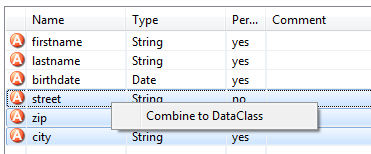
Wizard Page 1 - Define the new Data Class
The first refactoring wizard page lets you define the location and name
of the Data Class. 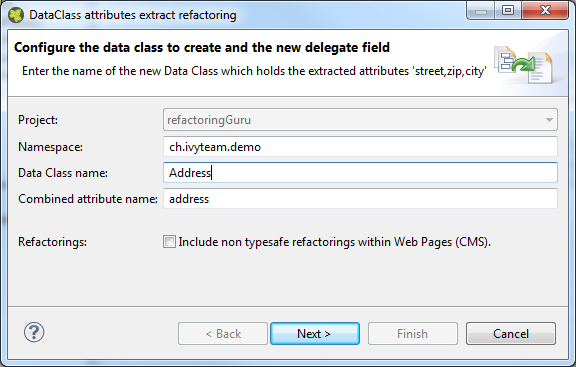 The checkbox ‘Include non type safe
refactorings within Web Pages (CMS)’ enables the refactoring of JSP
(macro) expressions within Web Pages. But Web Page modifications are not
type safe. This means that attributes that are collected as change
candidates may be wrong. So these changes should be inspected in detail
in the refactoring preview (page 2) and tested manually.
The checkbox ‘Include non type safe
refactorings within Web Pages (CMS)’ enables the refactoring of JSP
(macro) expressions within Web Pages. But Web Page modifications are not
type safe. This means that attributes that are collected as change
candidates may be wrong. So these changes should be inspected in detail
in the refactoring preview (page 2) and tested manually.
Wizard Page 2 - Preview modifications
The second page previews all changes that will be applied to your artifacts. You can inspect most of the changes within the textual compare view on the lower part of the page.
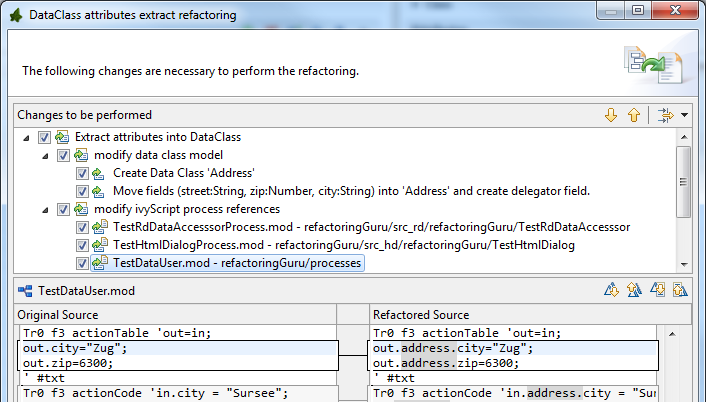
The refactoring will modify all programmatic references to the attributes. This means that statements written in Java, IvyScript, JSP or El-Expressions could be changed by this refactoring.