Menus
The main window of Axon.ivy contains multiple menus. This section explains the most important menus and menu items for Axon.ivy users.
Note
The availability and enablement of many menu items is dependent on the current selection and the currently active editor. They may therefore slightly vary and not exactly correspond to the screenshots below.
File menu
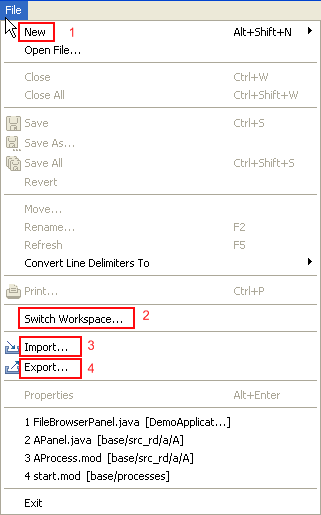
File menu
- 1 - New …
This menu item opens a sub menu with all available new wizards to create new resources for editing. Some of the shown wizards are contributed by the Eclipse system and are not Axon.ivy specific.
To create new Axon.ivy resources it is recommended to use the menu entry Axon.ivy > New… or to use the context menu in the Axon.ivy project tree.
- 2 - Switch Workspace…
Allows you to switch to a different workspace. A workspace is a directory that contains a collection of projects that are related to each other in some way.
In the opening dialog simply select a different workspace directory. If you have switched workspaces before, you can also chose from a list of previously used workspaces.
- 3 - Import…
Use this menu to import General > Existing Projects into Workspace or to import Other > Checkout Projects from SVN.
Existing projects (that can be located anywhere on your machine, also in a different workspace) can be chosen to be imported by reference only or by copying the whole project.
- 4 - Export…
This menu can be used to export projects or parts of projects from the current workspace. Use General > Archive File or General > File System.
Search menu
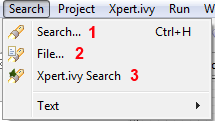
Search Menu
- 1 - Search…
Opens the Search dialog where search tabs allow you to search for Axon.ivy artifacts or file contents.
- 2 - File…
Same as Search… but opens directly on the File tab of the Search dialog, where search queries for any text within any resource of the current project or even in the whole workspace can be started.
- 3 - Axon.ivy Search
Same as Search… but opens directly on the Axon.ivy Search tab of the Search dialog, where a search for Processes, CMS Objects or Data Classes can be started.
Project menu
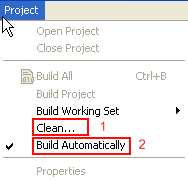
Project Menu
- 1 - Clean…
Deletes all temporary and generated files (such as compiled Java class files, compiled Data class files, etc.) from your project or workspace and rebuilds them. This may help to resolve building problems.
- 2 - Build Automatically
Enables / disables automatic building (i.e. compiling) of project resources such as Java classes or Data classes. This means that all the necessary resources are automatically built and updated if changes are made in a project.
Axon.ivy menu
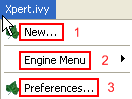
Axon.ivy menu
- 1 - New …
This menu item opens a sub menu with all available new wizards to create new Axon.ivy specific resources (such as User Dialogs or Data classes or Axon.ivy projects).
- 2 - Engine Menu
Offers the operations Start Engine (Page), Start Engine, Stop Engine, Engine Speed and Enable/Disable Animation.
See also Toolbar section.
- 3 - Preferences
Opens the Preferences editor for the Axon.ivy specific preferences only.
See also Preferences section.
Window menu
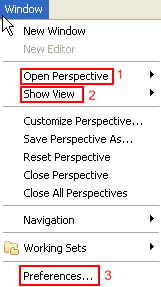
Window Menu
- 1 - Open Perspective
Opens a sub menu with the available perspectives. Non-standard perspectives can be selected from the sub menu Other….
- 2 - Show View
Opens a sub menu with the available views for the current perspective. Non-standard views can be selected from the sub menu Other…. The complete set of Axon.ivy specific views is available below the Axon.ivy folder.
- 3 - Preferences…
Opens the Preferences editor for the all settings that are available on the Eclipse platform. The Axon.ivy specific preferences are available under the Axon.ivy branch of the preferences tree.
For convenience use the menu Axon.ivy > Preferences… to open the preference editor for the Axon.ivy specific settings only.
See also Preferences section.
Help menu
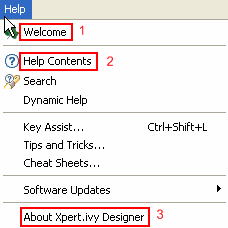
Help Menu
- 1 - Welcome
Opens the welcome screen as shown on the first start of Axon.ivy after installation.
- 2 - Help (Designer Guide)
Opens the Help browser to access this documentation here.
- 3 - About Axon.ivy Designer
Shows system information about the used Axon.ivy Designer application (e.g. version and build number).