E-Mail Step
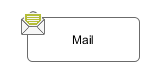 The E-Mail Step element is located in the Activity drawer
of the process editor palette.
The E-Mail Step element is located in the Activity drawer
of the process editor palette.
Element Details
This element allows to send e-mails out of processes (e.g. for information or alert purposes). The general configuration must be set in the Email Settings for the Axon.ivy Designer and in the ivy.yaml for the Axon.ivy Engine.
With the default E-Mail preferences mails will be sent to a Developer SMTP that quickly shows you the mailboxes in the ‘Mail Messages’ view of the Designer.
Note
In the designer the sender (from) and the recipient (to) are always taken from the Email Settings, so you can easily test whether the mails are sent correctly by using your own e-mail address (or a dedicated test address)
Inscription
Name Tab
The Name Tab is included in the mask of all process elements and contains the name and a description of the element.
Tab Header
In this tab the e-mail header is defined. You can use the Content Management System
and the process data (the in variable) to compose
the header fields.
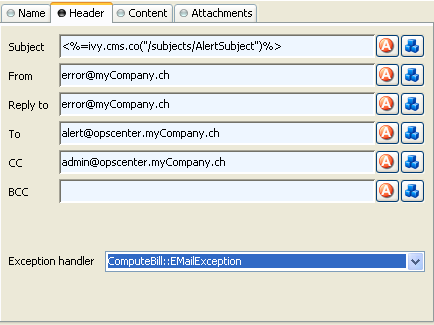
Header Tab
- Subject
The title of the e-mail to send.
- From
The sender of the e-mail (always use a valid e-mail address).
- Reply to
The e-mail address which is used by most e-mail clients when the reader clicks on “Reply” or “Reply all”. Always use a valid e-mail address.
- To
The recipient(s) of the e-mail. Multiple recipients can be separated by a comma or semi-colon.
- CC
The recipient(s) in carbon copy of the e-mail. Multiple recipients can be separated by a comma or semi-colon.
- BCC
The recipient(s) in blind carbon copy of the e-mail. Multiple recipients can be separated by a comma or semi-colon.
- Error
Is thrown whenever an error occurs during the execution of this element. The error can be handled by a catching Error Start or by an Error Boundary Event.
Tab Content
In this tab the e-mail content is defined.

Content Tab
- Message
The text of the e-mail. Use the Content Management System to have messages in multiple languages.
Tip
Start your message with an
<HTML>tag to let you define your whole message in HTML format. (of course at the end of message an</HTML>is expected)
Tab Attachments
In this tab you can attach files to your e-mail. Each attachment line below on the screenshot represents one file. You can choose a file directly, take a process attribute with the type File, select a CMS entry or even build up the filename using script(s). The provided reference will be searched as CMS entry first, if no CMS entries found then the system will search the name as file in your Axon.ivy file area.
Note
CMS entry names do not have an extension (meanwhile filenames used to have one) so that the lookup order should cause no file overlapping.
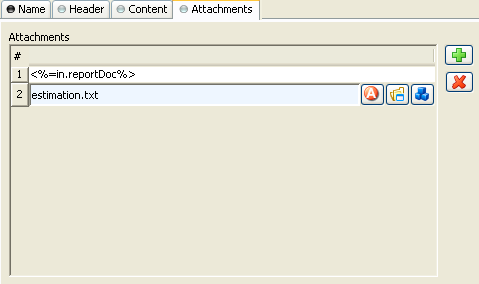
Attachment Tab
Tip
Right click on a file input line to access further commands.