Process Template View
The process template view displays the currently defined process templates. A process template is essentially a selection of process elements which are stored under a specific name. Once defined, process templates can be inserted into any existing process, either by drag and drop or by selection from a dialog. New process templates can be added to the template store by pressing ‘t’ on a selection of elements in the Selection Menu.
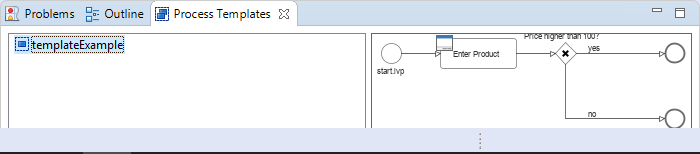
Accessibility
Window > Show View > Axon.ivy > Process Template View
Features
The process template view has the following features:
- Preview
A preview for each selected template will be shown on the right-hand side of the process template view, showing its structure in detail.
- Drag-and-drop
Templates can be dragged and dropped on the process editor. Press and hold the mouse down over a template name and drag it over to the process editor to insert the template.
- Context menu
Selected templates can be renamed and deleted using the context menu or by pressing ‘R’ or ‘DEL’ keys, respectively.
Export / Import
Process templates are stored per workspace. To export a set of process templates from a workspace use File > Export… > General > Preferences > Process Templates. To import a set of template into a workspace use File > Import… > General > Preferences.