Case Maps¶
Case Maps can be used to split a long running process into multiple short running processes. See: Adaptive Case Management: Regaining the big picture.
The Case Map controls which processes are executed automatically in which order and which processes can be started manually by users.
Case Map Wizard¶
The New Case Maps Wizard lets you create a new Case Map.
Accessibility¶
File > New > Case Map
Features¶
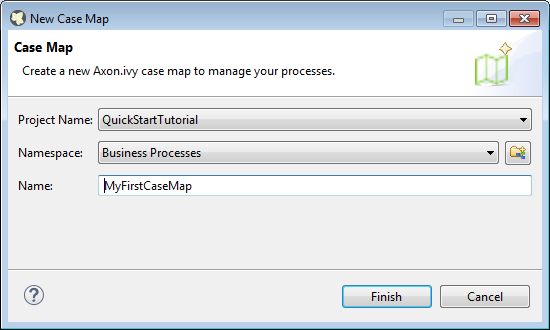
- Project Name
Choose the project in which you want to create a new Case Map.
- Namespace
Select a process group where the new Case Map will be inserted. Select the
<default>process group to create a Case Map directly below the project’s processes folder. You can click on the group folder button to open the New Process Group Wizard, if you want to create a new group “on the fly”. The process groups are listed relative to the project’s processes folder.- Name
Enter the name of the Case Map that you want to create.
Case Map Editor¶
The Case map editor is the editor that is shown when you open a case map in the designer. Use it to create and edit Case Maps. At first you typically want to name your case map and add new stages by clicking on the plus (+) symbol.
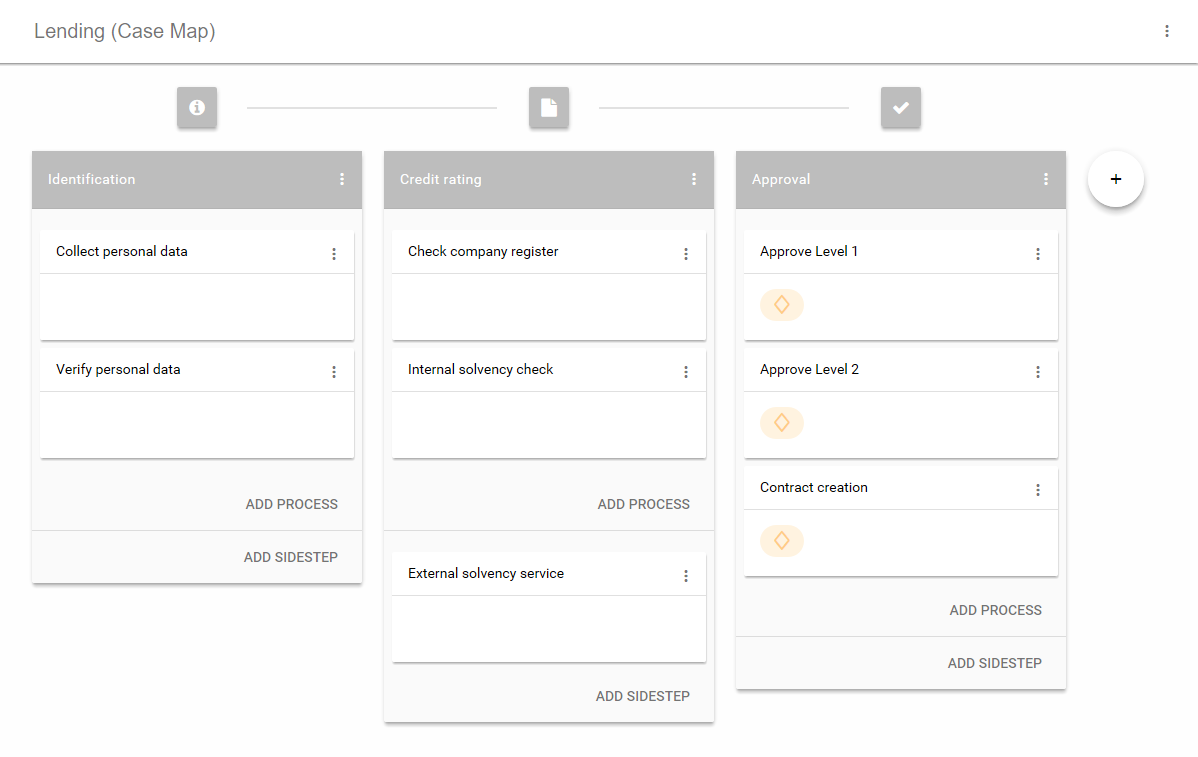
Case Map Editor¶
Case Map Element Reference¶
Stage¶
A case map is divided into stages. Each stage defines a certain phase in the life of a business process. A stage is a container for multiple processes that belong to each other in a logical order. Within a stage the processes are executed from top to bottom. If the last process of a stage has finished the execution continues on the stage to the right. Besides processes a stage can also contain Sidesteps, that are valid in the current stage. The actual stage of a Business Case is also displayed in the Workflow UI with its name and icon.
A business process can programmatically switch to another stage by using
the case map API (ivy.casemap).
The position of a Stage in a case map can be changed via the menu on the stage.
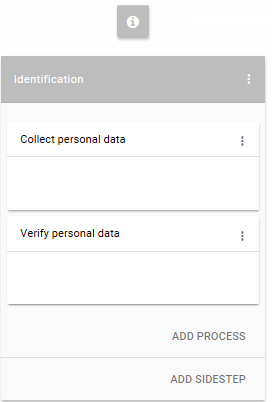
Case Map Element: Stage¶
Process¶
A process in the Case Map references to a process start of an Axon.ivy process. If the business process enters a stage, the first process, which entry condition evaluates to true, will be started.
Processes and Sidesteps can be rearranged around by drag and drop.
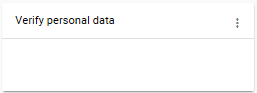
Case Map Element: Process¶
Process Precondition¶
Preconditions can be set on a process and define whether a process should be skipped. The precondition on the first process in the case map is not evaluated. If a precondition is not met, the execution continues on the next process. For script features see Case Map scripting.

Precondition symbol¶
Sidestep¶
Sidesteps are optionally executable processes. Sidesteps like processes belong to a stage. They can be manually started at any time during the ongoing business process. A typical Sidestep could be a process which is used to involve a supervisor to ask for clarification.
Sidestep Precondition¶
Decides whether that Sidestep can be currently started or not. For script features see Case Map scripting.

Sidestep Precondition symbol¶
Case Map scripting¶
Scripts within a Case Map can be written in ivyScript.
A simple Process Precondition could be implemented as follows:
businessCase.getCreatorUserName().equals("Bruno") && creditDossier.needsApproval
Available variables¶
Within Case Map scripts the running Business Case is always accessible
through the variable businessCase.
Any class that is annotated with @BusinessCaseData is accessible by
its simple name (e.g. if the full-qualified name of the class is
com.axonivy.CreditDossier the simple name is: creditDossier).
The variable value will be loaded from the Business Data
Repository.
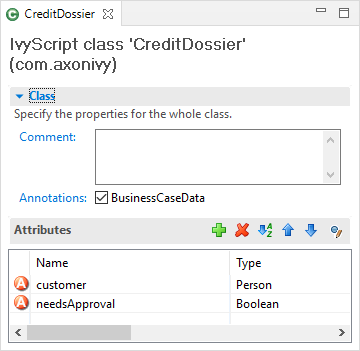
Sample DataClass with @BusinessCaseData annotation¶
Case Map Animation¶
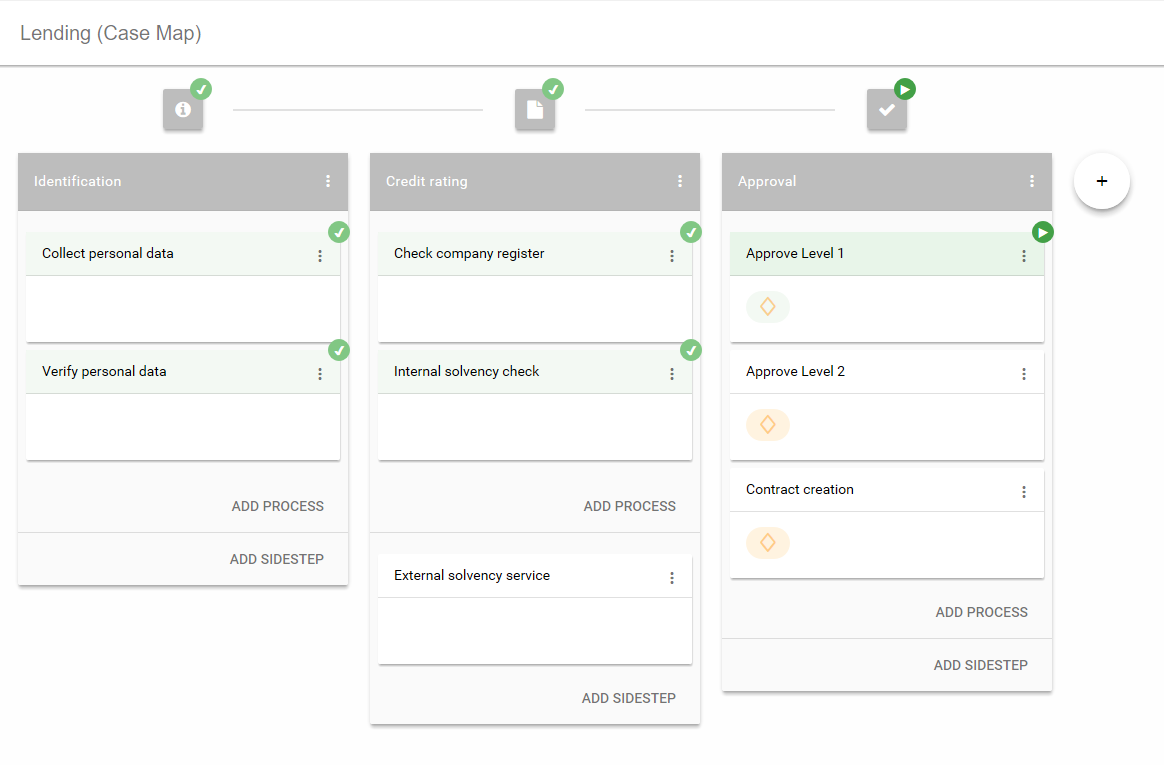
The execution of a Case Map can be followed in the Case Map Editor. As known from the BPM processes the currently executing and already executed elements in the Case Map will be marked. It uses the Simulation known from the BPM processes.
Case Map Statistics (Preview)¶
The Case Map provides the ability to display different process metrics of a Case Map in an early version. The monitoring can be enabled via the Case Map menu on the right-hand side. Currently the Case Map statistics only displays the metrics of the actual linked process, metrics of other processes that might have been started from this process are not considered.
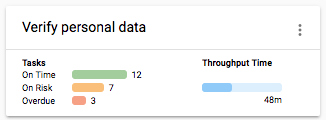
Process metrics¶
Tasks¶
The tasks statistics are based on the expiration dates of the Case Map tasks. Therefore, the task count is only based on tasks with an expiration date. The tasks are divided into following three categories:
- On time
Considers the average throughput time to calculate if the tasks are on time. A task is considered on time when the expiry date of the task is more than half of the average throughput time away from the current time.
- On risk
Considers the average throughput time to calculate if the tasks are on risk. A task is considered on risk when the expiry date of the task is the half of the average throughput time away from the current time.
- Overdue
The task count of expired tasks.
Throughput time¶
The average throughput time per task of this process is displayed.
Workflow execution of Case Map Processes¶
The execution of a process in a Case Map is the same as when it is executed as a standalone process. For each started instance it will create a task and a case. You can configure the created case and task by using the Case and Task tab on the Start inscription mask.
Responsible role¶
By default the responsible role that can work on the created task is the
one configured on the Request tab of the Start.
If the Start is triggerable then
also the information on the Trigger tab is considered and the task is
assigned to the responsible role or user configured on this tab. To
automatically execute a process, configure the Start
to be triggerable and set the responsible role to SYSTEM.
Stage switching¶
When a stage change happens the Case Map does not cancel tasks thats
were started in the stage before the switching happened. This is mainly
important if the stage switch was performed programmatically using the
ivy.casemap API. The process developer should consider to change the
state (e.g. destroy) of existing tasks manually before switching to
another stage change.