Web Service Call Activity¶
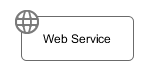 The Web Service Call Activity element is located in the
Activity drawer of the process editor palette.
The Web Service Call Activity element is located in the
Activity drawer of the process editor palette.
Element Details¶
Using the Web Service Call Activity you can invoke Web Services.
Inscription¶
Name Tab¶
The Name Tab is included in the mask of all process elements and contains the name and a description of the element.
Request Tab¶
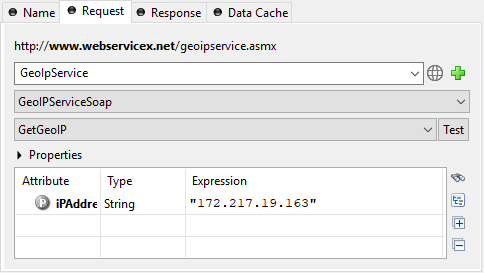
- Client
Selects the Web Service Client to use. If no client is yet accessible in the project, a new client can instantly be created via the plus button. The available Web Service Clients are managed in the Web Service Clients.
- Port
Selects the Port of the Web Service. The Port mainly defines the protocol that is used (e.g. SOAP, SOAP 1.2, HTTP).
- Operation
Selects the Operation of the Web Service. Calls to this operation with real data can be tested by clicking on the Test button. See Web Service Tester.
- Properties
Values to fine tune the configuration of the Web Service Call. Most of these properties are interpreted by features of the client (e.g. an authentication feature).
Values of properties can be scripted.
Properties configured on this Activity may override global configuration properties of the Web Service.
- Parameters
Defines the input parameters to send to the remote Web Service operation. Values can be scripted.
Response Tab¶
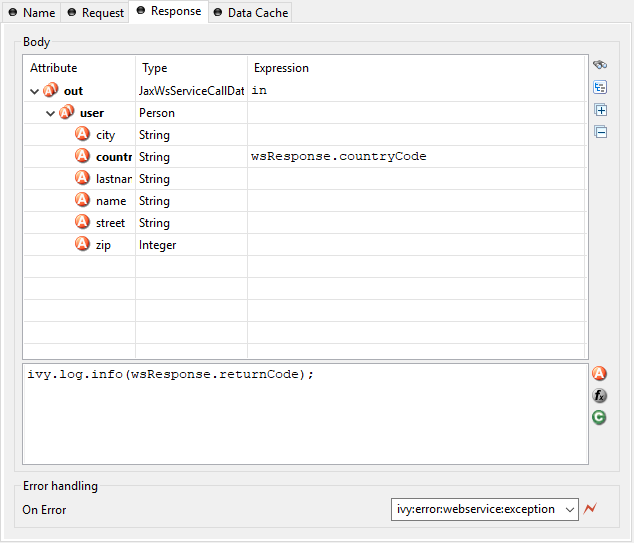
- Body
Maps the result returned by the Web Service Call back to any process data or executes code on it. The result is provided as
wsResponsevariable.- Error handling
On Error: Choose the Error Code to throw if the web service call fails with an exception. Pick ‘>> Ignore Exception’ to continue the process execution even though the web service call failed with an exception.
Data Cache Tab¶
On this tab you can configure the settings for data cache access or invalidation. See Data Cache Tab for a more detailed description.
Web Service Tester¶
The Web Service Tester dialog can be opened by clicking on the Test
button next to the Web Service operation selector on the Request Tab.
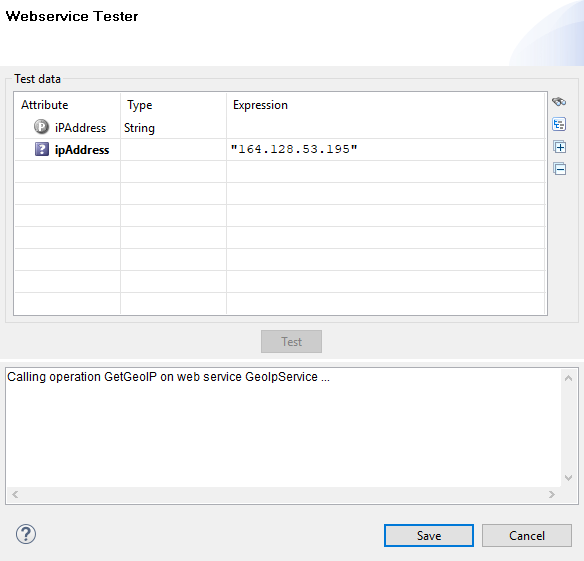
Web Service Tester Dialog¶
The Web Service Tester allows to send Test Data to a remote Web Service and simple examination of the returned SOAP XML envelope. This makes prototyping and testing of Web Services fast and intuitive.
Entered test data can be stored in project preferences by clicking on the save button.