Setup Wizard¶
The Setup Wizard is a simple user interface, for operators to apply the initial configuration that is necessary to turn a demo engine into a productive Axon.ivy Engine instance. This includes especially the installation of a licence and the creation of a system database.
Note
The changes that you make with the Setup Wizard do not become active unless you restart the engine. Even though, configurations are constantly written from the wizard to the ivy.yaml file.
Advanced users might prefer to manually craft configurations in ivy.yaml and use the EngineConfigCli to roll out and Axon.ivy Engine into production. Configuration files make the installation process faster re-reproducible in various environments such as dev, test and prod.
Launchers¶
Start the Axon.ivy Engine using its launcher. If the engine runs in the Demo Mode you see a warning on the info page with a link to the Setup Wizard. E.g. http://myServer:myPort/system/faces/view/engine-cockpit/setup.xhtml
If you are not able to start the Axon.ivy Engine anymore, you may remove the
installed licence file from the configuration directory. The
Axon.ivy Engine should now start up in Demo Mode.
Note
For the usage of this tool, you will need an administrator user account. If you run in Demo Mode the administrator user and password is admin.
Licence¶
On the Licence step you have to upload a valid licence:
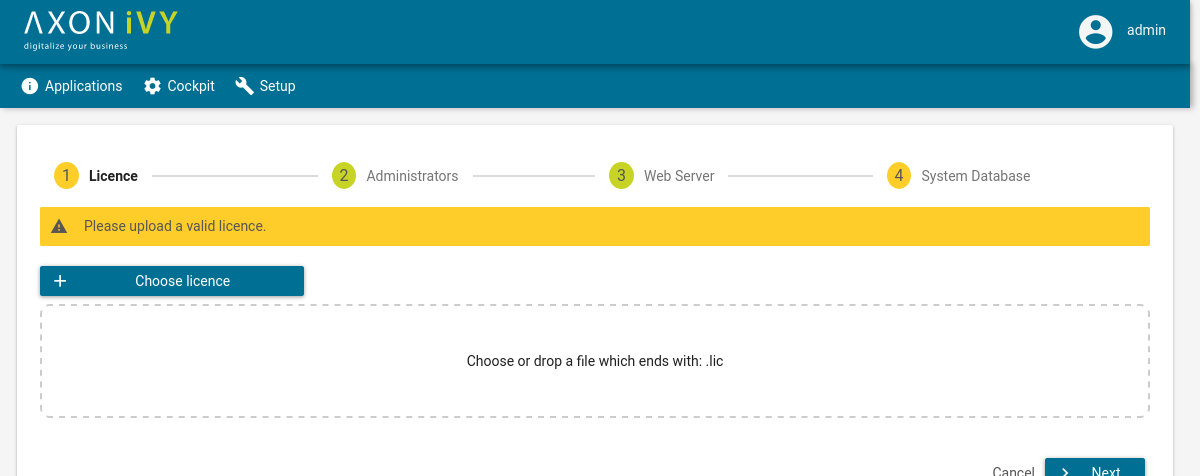
Use the Choose licence button to open the file browser and select the licence which should be used or simply drop your licence inside the marked field.
Note
It is possible to configure the engine without a valid licence, but the engine will always start in the Demo Mode if you do not have a valid licence and therefore does not use your configuration.
System Administrators¶
On the Administrators step you can configure users that have the right to administrate the Axon.ivy Engine:
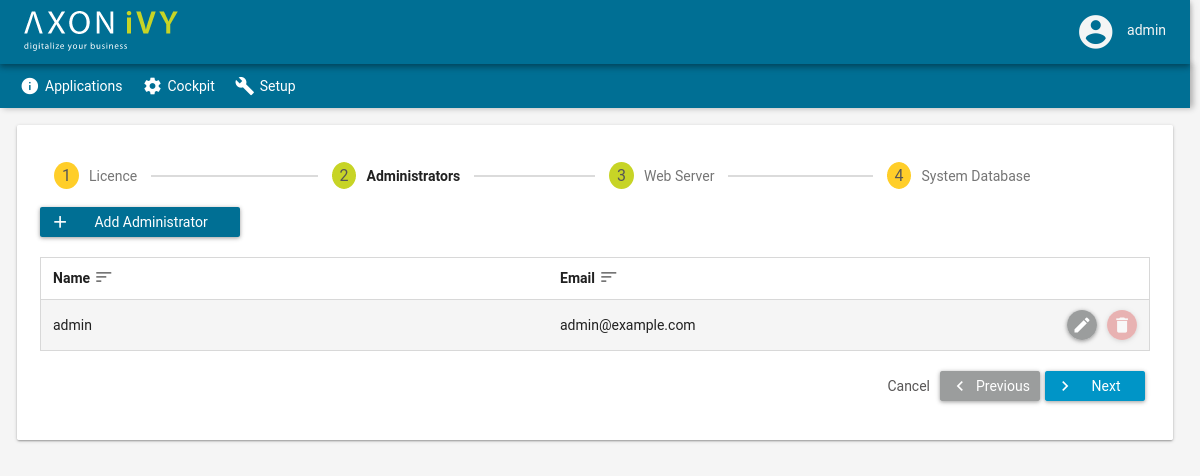
Defining an email address for the administrators is mandatory. Notifications of critical events, such as licence violations, are sent to administrator email adresses.
Web Server Ports¶
On the Web Server step you can configure the enabled web protocols of the Axon.ivy Engine. Furthermore, IP port bindings can be customized:
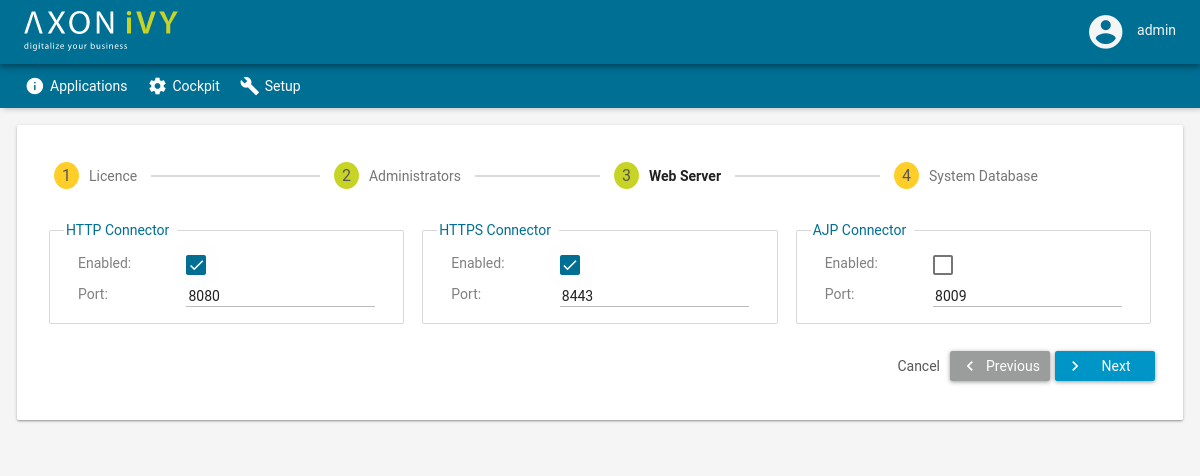
The following protocols are supported:
Protocol |
Description |
|---|---|
HTTP |
HTTP protocol |
HTTPS |
HTTP protocol over secure socket layer (SSL). |
AJP |
Apache Jakarta Protocol. This protocol is used for the communication of the embedded Servlet Engine with external WebServers like IIS or Apache. |
Note
In case you disable HTTP port, then the specified port will still opened by the engine for internal purposes. Even though, the engine will refuse connections from remote hosts.
System Database¶
On the System Database step the Axon.ivy Engine system database can be configured, created and converted:
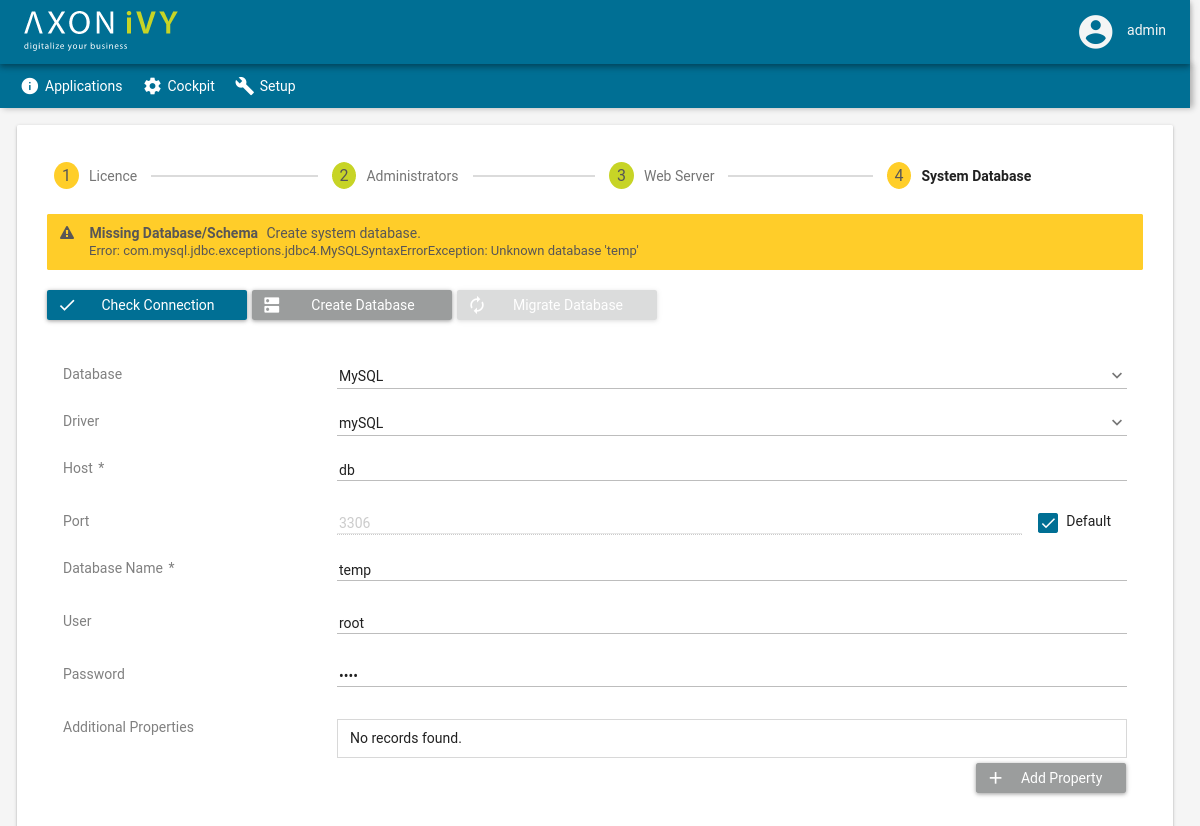
First choose the database system and the JDBC driver you want to use. At the moment the Axon.ivy Engine supports the following database systems:
On the second part you need to define you connection settings. Those depends on the chosen database system and JDBC driver. Click on the database system links above to find information about how to configure the connection settings. The applied db user needs the following privileges:
CREATE DATABASE(to create the system database out of the Engine Configuration)CREATE,ALTER,DROP: Tables, Views, Indexes, Triggers (to update the Axon.ivy Engine)INSERT,SELECT,UPDATE,DELETEdata
In a third step you can configure additional connection properties. When clicking on the Add Property button a dialog will show, where you can add properties. See System Databases to find information which additional connection properties are available for the database system that you have chosen.
At the top of the page the state of the connection is visible. Use the button Check Connection to try to connect to the system database.
Create new System Database¶
If the system database does not exist, use the Create Database button to create a new system database. During the creation of a new database the configured connection settings are used, but may some additional information is necessary. It must be defined in the creation dialog. See System Databases to find what additional information is necessary for the chosen database system.
Note
You can previously create an empty database/schema. In this case the wizard will only create the necessary tables into the given database/schema. If the database/schema doesn’t exist already, the wizard creates it with a best practice configuration. In this case the applied db user needs the following privileges:
CREATE,ALTER,DROP: Tables, Views, Indexes, Triggers (to update the Axon.ivy Engine)INSERT,SELECT,UPDATE,DELETEdata
The best practice configurations are documented in chapter System Database.
Convert an old System Database¶
Warning
We strongly recommend to backup your database before you convert it to a newer version. Be sure that you have enough disk/table space on your database server. Most conversions add new fields to existing database tables which will enlarge the used database space.
If the system database has an older version, use the Migrate Database button to convert it to the latest version.
Warning
Depending on the conversion steps and your database system it may be necessary to cut all connections to the system database to avoid problems. If you have problems with the conversion, please disconnect all other database management tools, clients or other tools that has a connection to the system database and try again.