Web Service Clients¶
This chapter describes how web service configurations are organized.
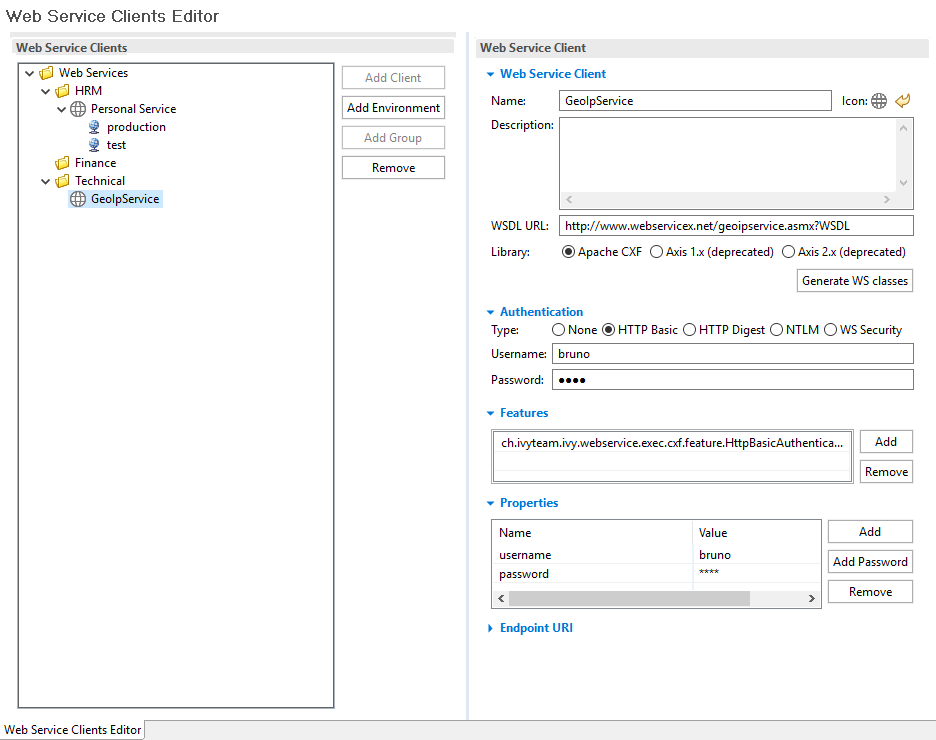
Web Service Clients Editor¶
Client Tree¶
Web service configurations are displayed in a tree hierarchy. The tree editor helps to add and delete existing tree elements (web service groups, web service configurations and web service environment configurations).
In the editor the groups are symbolized with a folder icon. The web service configuration elements are symbolized with a globe icon. On the right side there are buttons offering the following functions:
Add Client Adds a new web service client configuration.
Add Environment Adds an environment configuration to the selected web service configuration. Select one or more environments from the environment list.
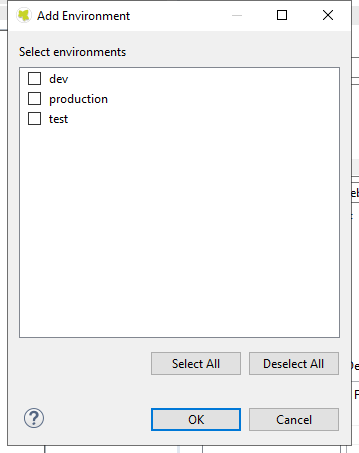
Add Environment¶
Add Group Adds a new web service group. These can be used to structure your service trees.
Remove Remove the current selection.
Warning
Entries you want to erase might still be in use. Check all dependencies before removing elements from the tree.
Client Details Editor¶
Details of currently selected web service configuration node are displayed on the right hand side. In this editor details of an tree element (web service group, web service configuration or web service environment configuration) can be changed.
Web Service Client Section¶
The following attributes are available in the Web Service Section:
Name The name attribute specifies the displayed name of a web service configuration. The name is not used as identifier, so it can be changed at any time.
Icon Choose an icon that represents the system that this web service communicates with. The icon will also be used as decorator icon on Web Service process elements that references this web service.
Description Description of the web service. This field is for documentation purposes only.
WSDL URL Service details and classes will be generated using the WSDL specified here. Please use protocol prefix like: http://myserver.ch/hello.wsdl or file://c:tempmyWis.wsdl
Library The library that is used to generate the web service client classes. Unless you have some special reasons to use the older Axis framework, please select Apache CXF. Note that you have to regenerate the web service client classes if you change this setting.
Generate WS classes After specifying the mandatory fields WSDL URL and Library you can click the Generate WS classes button to read the WSDL and generate client side classes. The generated files will be compiled and packaged into a jar file. The generated jar file will be located in the lib_ws/client folder of ivy project and automatically added to the project libraries.
Note
When you change the WSDL URL, the WSDL itself or the Library setting you always have to re-generate the service classes.
Authentication Section¶
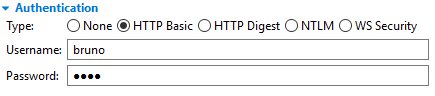
Authentication Section¶
Configures the authentication that is sent to the remote web service. The following attributes are available in the Authentication section:
Type The authentication type to be used. The available authentication types depends on the selected library.
Username Name of the user used to authenticate the client. Will be stored as a property.
Password Password of the user used to authenticate the client. Will be stored as a property.
Tip
Authentication properties like (username and password) can be
overridden in the Web Service Call Activity
that performs the call to the remote service. On these activities
authentication properties can contain scripted/dynamic values.
Features Section¶

Features Section¶
Features add optional functionality to a web service client call execution.
Add Adds a new feature class to the list. All specified feature classes must implement the JAX-WS standard class javax.xml.ws.WebServiceFeature or
ch.ivyteam.ivy.webservice.exec.feature.WebServiceClientFeature.Remove Removes the selected feature class from the list.
Properties Section¶
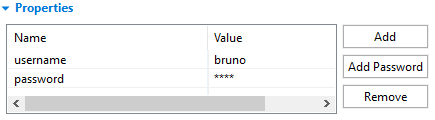
Properties Section¶
Properties configure the web service client and its features. Some well known properties are documented here: javax.xml.ws.BindingProvider
Add Adds a new property.
Add Password Adds a new password property. The value of a password property is not visible in the table and is stored encrypted in the configuration file.
Remove Removes the selected property.
Tip
In order to configure SSL client authentication for a web service, you need to specify the property SSL.keyAlias. The value of this alias needs to correspond with a key alias available in the client keystore configured under ref:workspace-preferences-sslclient.
Endpoint URI Section¶
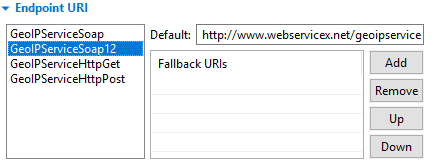
Endpoint URIs Section¶
The following attributes are available in the Ports section:
Ports The list of ports is available after web service client classes generation. (see: Generate WS classes). The content of this list originates from the specified WSDL and is filled with information from the client framework.
Default URI The URI where the current web service is located. The initial URI is derived from the WSDL. But one can override this setting if the address has changed. It can also be overridden per environment. For instance to route calls during development to test instance of the service.
Fallback URIs An optional list of URIs. They are used as fallback URI if any error happens during the web service request. The default endpoint will be called first, then the fallback URI in the appearing order. Servers on the list are queried one by one until a successful web service access can be made. You find error messages in the runtime log when endpoint invocations fail. If a service invocation is successful then the process continues as normal.
This list is optional. If this list is empty and no default URI is specified then an exception is raised during the call and the process continues with error handling.
Tip
To consume a SOAP service running in the same Axon Ivy Engine /
Application as the client the placeholder {ivy.engine.baseurl} can be used.
E.g. {ivy.engine.baseurl}/ws/myservice