Databases
To use databases in your business or User Dialog processes you need to define some database configurations first. After you have configured the databases (data sources) you can use them in your process steps. The process steps references only the database configuration ids. So you can use different database configuration settings on your productive server.
Database Configuration Editor
The database configuration editor lets you configure the databases you use in your project and the extending projects.
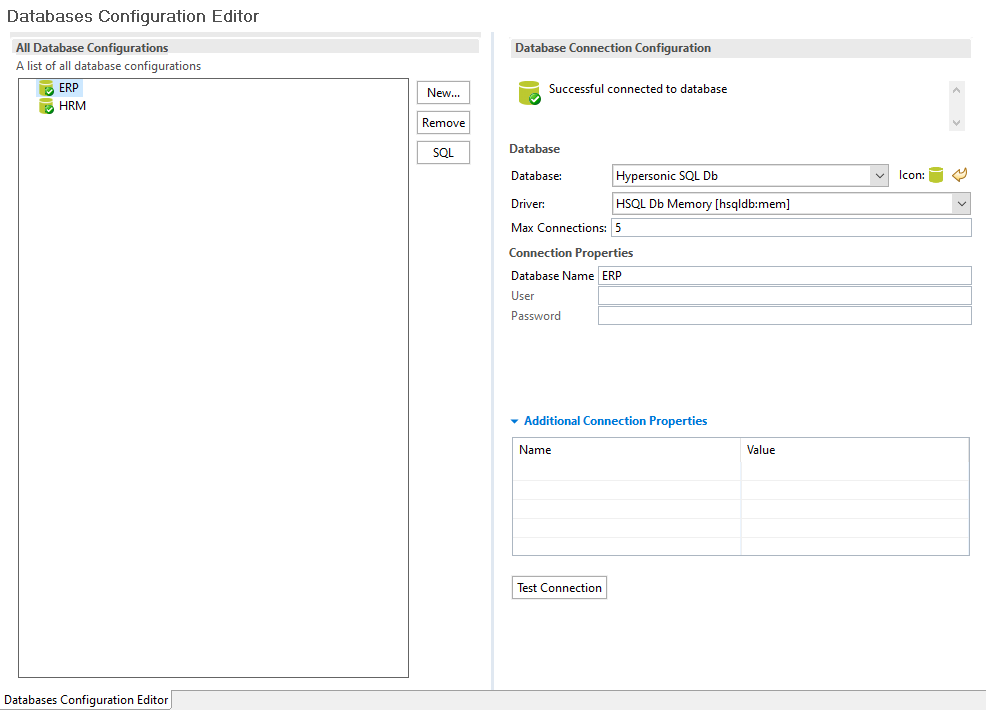
Database Configuration Editor
All Database Configurations A list of all database configurations defined in this project. A red or green icon indicates the result of the automatically executed connection test.
New Add a new database configuration
Remove Remove the selected database configuration
Test Connection Test database connection. A dialog shows the result status if the database can be connected or not. In the case of a failure the reason will be displayed
SQL Opens a SQL editor in order to set up SQL Statements. The SQL Editor displays the result in a result table
Database Select the type and driver of the database you use. Some often used and tested drivers are shipped with the Designer.
The field Max Connections lets you specify the number of concurrent connections to your database.
Choose an Icon that represents the database. The icon will also be used as decorator icon on Database process elements that references this database.
Connection Properties Specify the properties for the connection to your database.
Additional Connection Properties If your database needs more information you can use this section to define the additional properties.
Dynamic properties
You may need to adjust property values for multiple runtime environments. E.g. to call different database hosts for testing than in production, consequently with other credentials.
You can forsee and simplify these configuration adjustments for operations
by using Dynamic Configuration expressions in properties or any other configuration value.
E.g. the property databaseName=${ivy.var.cloudDb} will at runtime
have the value of the variable called cloudDb.