New User Dialog Wizard
The New User Dialog wizard lets you create a new User Dialog. This can be a Html Dialog or an Offline Dialog.
The wizard creates several resources for the new User Dialog:
- View
The visual component of the User Dialog (different technologies are possible).
- Process
The Process that contains the logic of the User Dialog.
- Data Class
The Data Class that holds the data of the User Dialog.
- Interface
The Interface list the ways of interaction with other User Dialogs or business processes.
Accessibility
File -> New -> Html Dialog
Page 1: Dialog Definitions
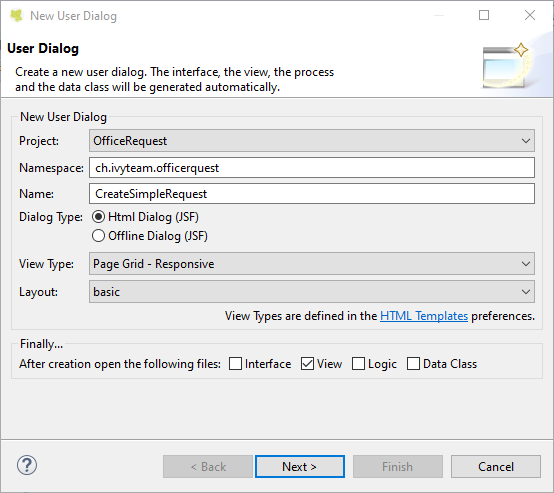
The New User Dialog Wizard Page 1
- Project name
Choose the project that your User Dialog belongs to.
- Namespace
Enter a namespace for your User Dialog. Use namespaces to group your User Dialogs. The grouping hierarchy is separated by the dot character. This is a similar concept as packages in the Java programming language.
- Name
Enter the name of the User Dialog that you want to create.
- Dialog Type
Select the type of the User Dialog that you want to create.
Tip
Since Html Dialog as well as Offline Dialog both base on JSF technology, it’s possible to switch between those two dialog types after creation.
- View Type
A view type defines how the User Dialog will be. It depends on the dialog type. You can choose if a User Dialog should be created with the css grid, so it acts responsive to the display width or not. If you want a reusable Html component, select a Component type.
- Layout
The layout can only be changed if you choose Html Dialog and not Component as view type. All your templates which are located in your webContent/layouts folder are listed here.
Page 2: Dialog Data
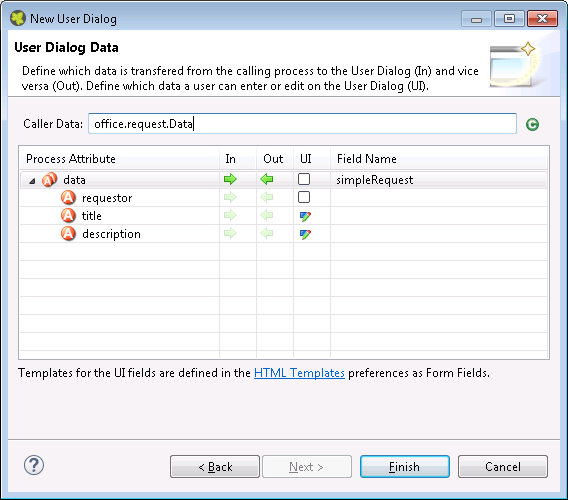
The New User Dialog Wizard Page 2
This page provides the functionality to create necessary configuration of a User Dialog simple and quickly. The starting point is a data class. e.g. the data class of the process that calls the User dialog. Based on this data class the following configuration could be created:
- Start-Method
A start method is created based on the selected In and Out attributes. The necessary parameter mapping will be automatically generated.
- Data Class fields
For each selected In/Out attribute a field will be created in the Data Class of the User Dialog. The name of the created field could be defined in the column ‘Field Name’.
- Form (for Html/Offline Dialogs)
For each selected UI attribute a form field is created in the view. E.g. for a field birthday, of type Date, a label and a datepicker will be generated.
Tip
Create a User Dialog in the context of a User Dialog Process Element: If the New User Dialog Wizard is opened on a User Dialog Process Element, the initial Caller Class will be the class of the calling process and the in/out parameter mapping from the process to the User Dialog and back will be generated automatically.
Tip
Create a User Dialog in the context of a Data Class: If the New User Dialog Wizard is started via the context menu on a Data Class, the initial Caller Class will be the selected Data Class.