Script Step
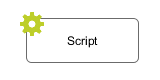 The Script Step element is located in the Activity drawer
of the process editor palette.
The Script Step element is located in the Activity drawer
of the process editor palette.
Element Details
With this element you can perform any transformation of the process data or start some other processing in order to make preparations for later steps.
Warning
It is strongly recommended to use the dedicated process elements if you intend to use specific functionality and/or technology (such as invoking Web Services, querying Databases and so on) as these elements encapsulate their use and handle exceptions internally.
Inscription
Name Tab
The Name Tab is included in the mask of all process elements and contains the name and a description of the element.
Output Tab
On Output Tab you can configure the output of the element (i.e. the data that leaves the element).
Code Tab
On the Code Tab you can execute any script, e.g. define output data of this element.
Tip
The entered code will be executed after the execution of the output tab. Although this may seem a bit counter-intuitive at first, you should simply regard the code tab as an alternative way of defining output data. The general recommendation is to use the output table to define simple assignments and the code tab if more extensive scripting is needed to calculate data.
- Disable Permission Checks (Execute this Script Step as SYSTEM)
With this option enabled the scripts from the Output and Code Tab runs without security permission checks. The execution of the scripts will never throw any PermissionDeniedException.
Warning
Use this possiblity with caution! In this case you as process developer are reponsible that only authorized users can reach this Script Step in the process.