Web Page
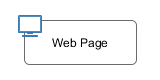 The Web Page element is located in the Activity drawer of
the process editor palette.
The Web Page element is located in the Activity drawer of
the process editor palette.
Element Details
This element presents an interactive web page to the user via his browser and may be defined in the CMS or externally by a .html, or .jsp file.
For each exit of this element (the outgoing arrows from this element) a link is set that defines which way the process proceeds. By clicking on such a link (it may be a simple link or one combined with an input form) the user carries the data object with the process data to the appropriate exit, i.e. process path.
In case of a form the data that have been entered into it will be assigned to the process data attributes.
Inscription
Name Tab
The Name Tab is included in the mask of all process elements and contains the name and a description of the element.
Tab Dialog
On this tab you set the dialog page and its properties. In addition, you are able to create the Web Page from scratch and store it in the CMS.
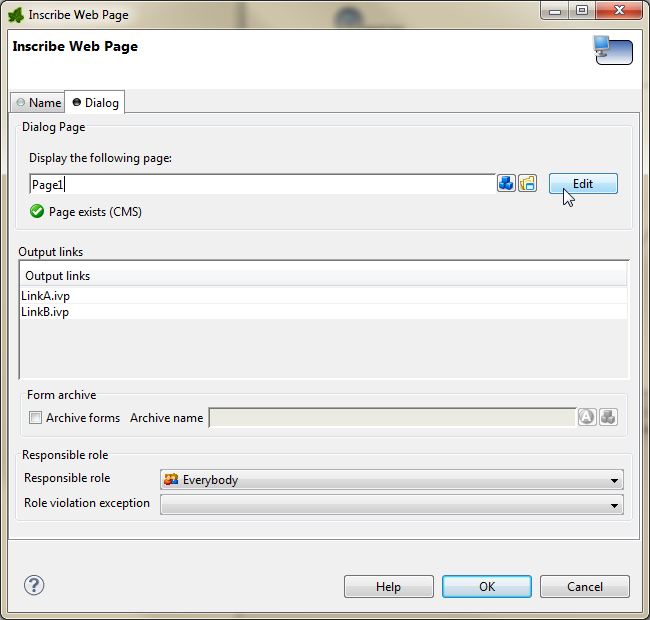
Dialog tab
- Dialog Page
The selected page will be displayed in the user’s browser whenever the element is activated by the process. Pages can be referenced from the content management system or the web content directory. The wizard allows you to create, select or edit pages.
Please refer to Creating and Editing Web Pages from within the Process for a more thorough explanation of this tab section.
- Output Links
List of the links with which the process may proceed to the next step. You can edit the names of the links as you like but they always need to have an .ivp file extension. The links appear in the order they were connected with the HTML Page element. Pausing the mouse cursor shortly over one of the outgoing arrows of the element shows a tool tip that indicates the name of the corresponding link.
- Form Archive
Each page (including the forms located on it and the inputs of the user) are archived on the Axon.ivy Engine. The archived pages (forms) are associated with the running case and the running task and can be inspected (viewed) afterwards in the workflow user interface.
- Responsible Role
Restricts the access to this dialog to the given role.
- Role Violation error
This error is thrown whenever a user tries to access the dialog page without having granted the required role. The error can be handled by a catching Error Start or by an Error Boundary Event.